Licensing Quick Start Overview
Have you just purchased a GE Product(s) and received an order email from GE? To use a GE product on your system, you must setup and activate licensing. The following steps explain how to get started quickly with your product licensing.
To configure Proficy Common Licensing on your computer (physical machine or virtual machine), you should go through the following:
Prerequisites| Step 1: Order Email and Downloads| Step 2: Common Licensing Software| | Step 3: Activating Licenses
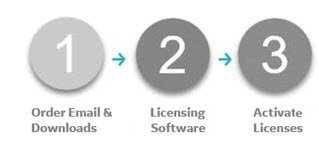
Prerequisites
1. Review Order Email and Download Software
You will receive an order e-mail from GE Digital after your successful purchase of GE products. Login to the website as specified in the order email using the same e-mail address. For more details, refer Step 1: Review Order and Download Software.
2. Install Licensing Software
Install the required software: License Client, Local License Server, and/or License Server Tools. The GE software required to activate your licenses depends on whether you are using a physical machine or a virtual machine. See Step 2: Install Licensing Software.
After installing the licensing software, restart your computer.
3. Activate Licenses
In License Client, the Activate Licenses tab provides several options for activating a license on your computer. You can select one of the options based on your system configuration. For detailed steps, refer Step 3: Activate Licenses.