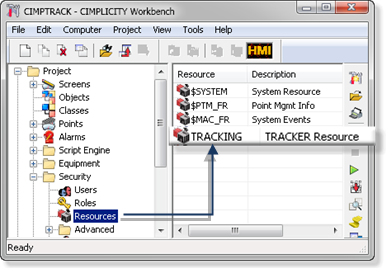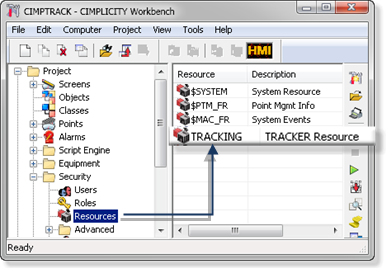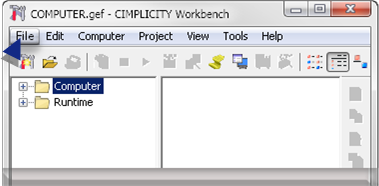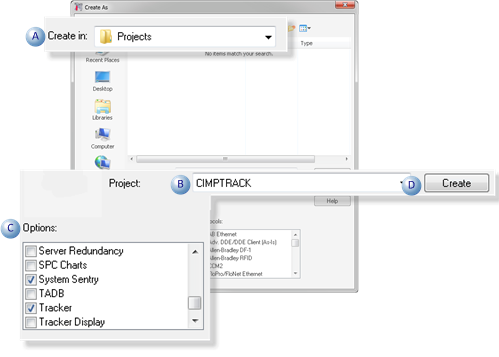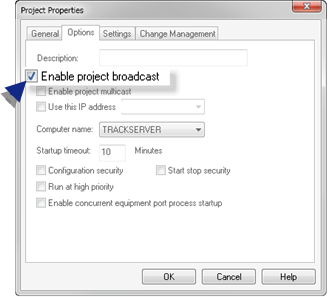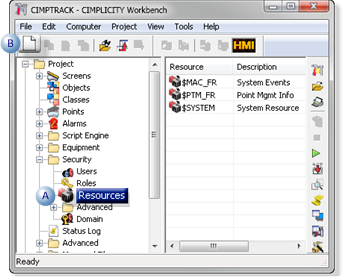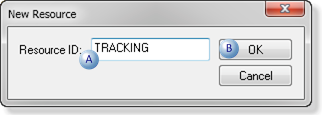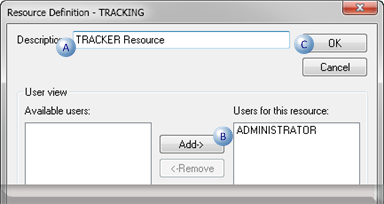About this task
You use the same procedure to create the CIMPTRACK project as any other CIMPLICITY project.
- CIMPTRACK will require the following
- Options to be enabled: Database Logger (both A&E & App and Points), System Sentry, and Tracker.
- A TRACKING resource, which is created using the same procedure as any other resource.
- The TRACKING resource must have ADMINISTRATOR identified as a user for the project.
|
A
|
Create a CIMPTRACK Project
|
|
B
|
Create a TRACKING Resource
|
-
Create a CIMPTRACK Project
Procedure
-
Open the CIMPLICITY Workbench.
-
Select File>New>Project on the Workbench menu bar.
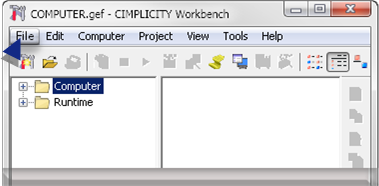
The Create As dialog box opens.
-
Do the following.
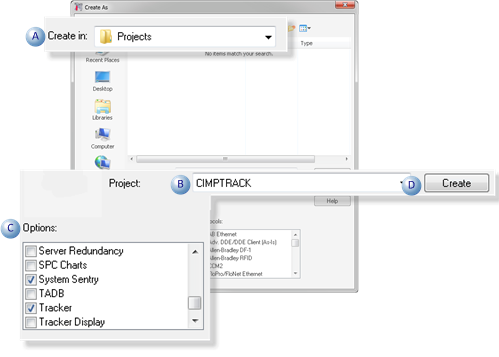
|
A
|
Find the directory in which you want to create the project.
|
|
B
|
Name the project CIMPTRACK for this tutorial.
|
|
C
|
Make sure that the following are checked in the Options box: Database Logger (both A&E & App and Points), System Sentry, and Tracker. |
|
D
|
Click Create.
|
The Project Properties dialog box displays.
-
Check Enable project broadcast.
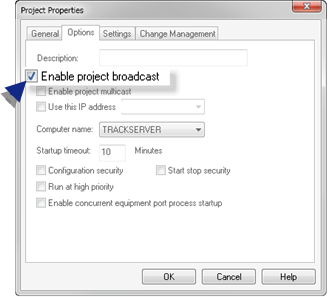
Result: The Workbench will display and will be ready for you to begin Tracker configuration.
-
Create a TRACKING Resource
You will have to select a CIMPLICITY resource when you create some Tracker components.
Create a TRACKING resource for this exercise.
-
Do the following.
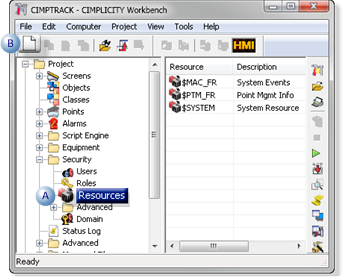
|
A
|
Select Project>Security>Resources in the Workbench left-pane.
|
|
B
|
Click the New button on the Workbench toolbar.
|
A New Resource dialog box opens.
-
Do the following.
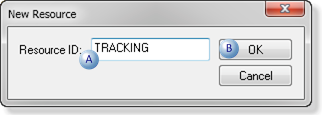
|
A
|
Enter TRACKING in the Resource ID field
|
|
B
|
Click OK.
|
A Resource Definition dialog box opens.
-
Do the following.
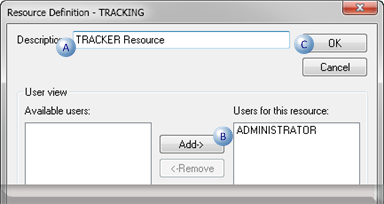
|
A
|
Enter TRACKER Resource in the Description field.
|
|
B
|
Add ADMINISTRATOR to the Users for this resource box.
|
|
C
|
Click OK.
|
Results
The TRACKING resource is added to the Workbench right-pane resource list.