1.3. Review the Workbench Components for Tracker
- Tracker Icons in the Workbench
- Application Windows that Apply to Tracker
Tracker Icons in the Workbench
There are several icons in the Workbench that apply directly to the basic Tracker application.
The icons' locations are as follows.
| A | Expand the Project folder. | The Tracker Configuration icon displays You will do Tracker configuration first. |
| B | ??Expand the Runtime folder>Production Tracking folder. |
The following icons display.
|
| C | Note the Screens icon under the Project folder. | CimEdit/CimView screens, which you will work in to create the custom User Interface, open through the Screens icon. |
Application Windows that Apply to Tracker
Tracker includes both configuration and runtime windows. CimEdit/CimView also plays an integral role in Tracker configuration and runtime operation.
Major components are as follows.
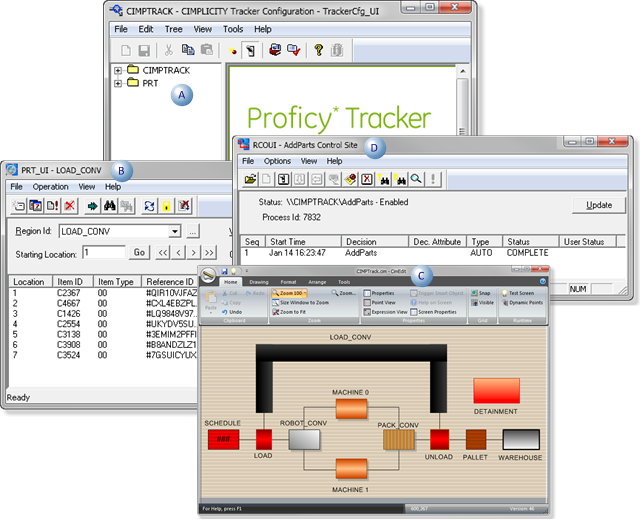
| 1 | Tracker Configuration User Interface (TrackerCfg_UI) | Configuration |
| 2 | Production Tracking User Interface (PRT_UI) | Runtime |
| 3 | CimEdit/CimView | Configuration/Runtime |
| 4 | Routing Control Objects User Interface (RCO_UI) | Runtime |





