Step 1. Place a Graphic (Picture) Object on a CimEdit Screen
About this task
- Procedure: Insert a graphic.
- Guidelines: File selection.
Procedure: Insert a Graphic
Procedure
- Select the Drawing tab on the CimEdit ribbon bar.
-
Click the Picture button in the Illustrations group.

The cursor turns into a crosshair.
- Place the crosshair in the location you want the graphic object's top left corner to be placed.
-
Click the left-mouse button.
A Properties - Object dialog box opens; image options display.
-
Click the Open file button to the right of the PictureFile field.
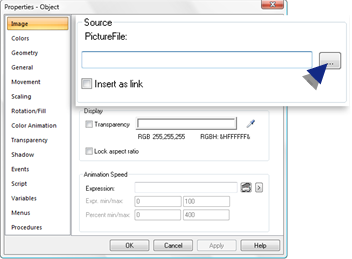
An Open dialog box opens.
-
Find the image you want to insert.
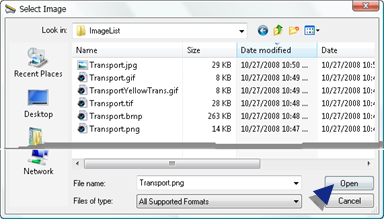
-
Click Open.
Results
- The path and file name you select displays in the PictureFile field.
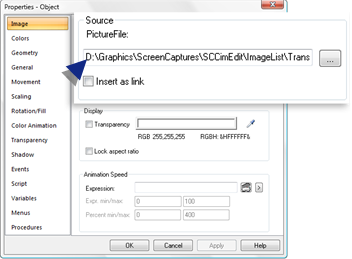
- The selected image is placed on the CimEdit screen at the specified location.
Note: The graphic is inserted at its actual size; it does not automatically zoom even if the CimEdit screen has been zoomed, e.g. is 50% of the actual size.Guidelines: File Selection
- You have the option to link or embed the graphic when you assess the file size in you selection.
- If a transparency was applied to a color when a file, e.g. a .png file, was created in another graphics application, CimEdit will
- Maintain the transparency when the image is first inserted into the CimEdit screen.
-
Treat that transparency the same way it treats the color you select in CimEdit when you enable transparency in CimEdit.
As a result, you will be able to change or make transparent in CimEdit areas that were different colors in the original graphic.
Example
Three graphics are inserted on CimEdit screens (or the same screen) that have a charcoal gray background.
Two of the graphic objects were created with intrinsic transparencies in another graphics application.
The images display as follows when they are first placed on the CimEdit screen
Image/Transparency Display .bmp No transparency 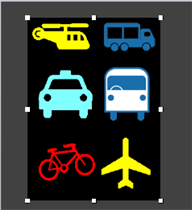
.png When created applied transparency to red pixels. 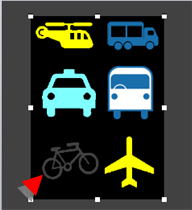
.gif When created applied transparency to black pixels. 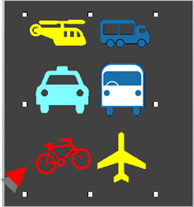
- You can select graphics program and copy/paste the image into CimEdit. However, if you use that technique, you will not be able to manipulate the color




