CimEdit Global Specifications
Several of CimEdit's features can now, in one location, be identified as global feature. The location is the Global Configuration dialog box.
Procedure
-
Click the CimEdit button
 .
.
- Click Global Configuration.
Results
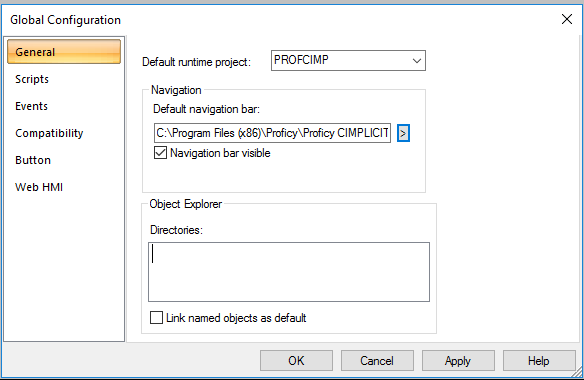
Features that can be shared globally include the following.
| Step Number | Description |
|---|---|
| 1 | General features that can be shared globally. |
| 2 | Global script load list. |
| 3 | Before Context Menu/Before Editor Context Menu global events. |
| 4 | Compatibility. |
| 5 | Global button selections. |
| 6 | Undo stack size for a CimEdit screen (CimEdit Options dialog box). |
| 7 | Global Operations Hub Configuration details |
If this file has not been copied into the ..\Data directory, all of the global configuration settings will be the default settings, not settings that you might have configured in the earlier version.
If you do not have a configured CimView.cfg file, use the dialog boxes to enter and apply the settings that are appropriate for your CIMPLICITY v9.0 system.




