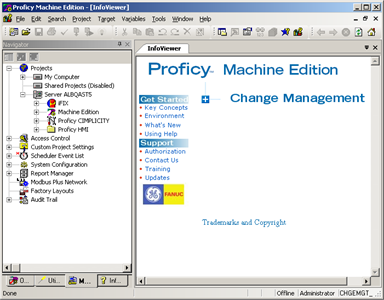Step 2. Open the Machine Edition InfoViewer Window
Procedure
- Make sure your project is checked into the Change Management server.
-
Do one of the following.
- Workbench Log On
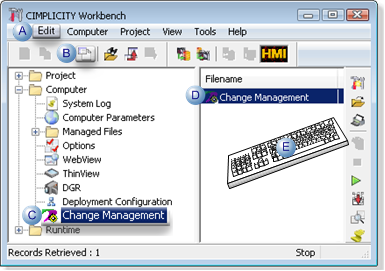
A Click Edit>Properties on the Workbench menu bar. B Click the Properties button on the Workbench toolbar. C In the Workbench left pane: - Right-click Change Management.
- Select Properties on the Popup menu.
D In the Workbench right pane, double click Change Management. E Press Alt+Enter on the keyboard. - Windows Start Menu
- Click Start on the Workbench task bar.
- Machine Edition on the Start menu.
Example
(Windows 7) The selection is Proficy>Machine Edition.
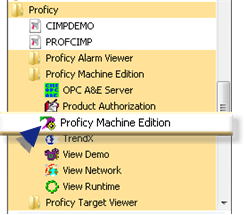
Result: A Change Management Log On dialog box opens when you use either method.
- Right-click Change Management.
- Select Properties on the Popup menu.
-
Enter the following.
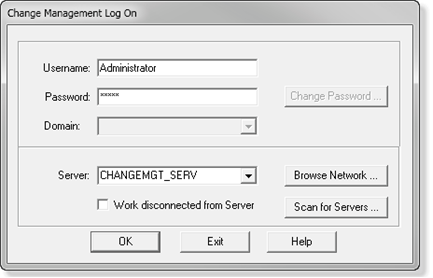
Field Description Username Authorized Change Management server user name. Password Valid password for authorized user. Server Change Management server. Note: The server name can be typed in or selected from the drop-down list. - Click OK.
Results
A Machine Edition InfoViewer window opens.