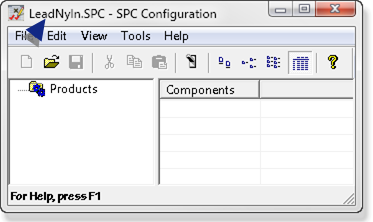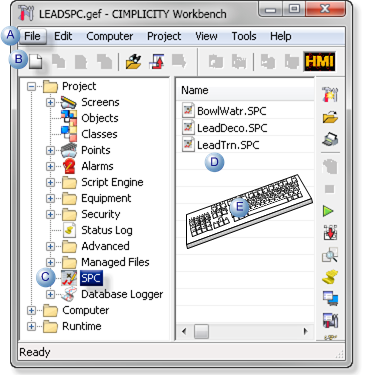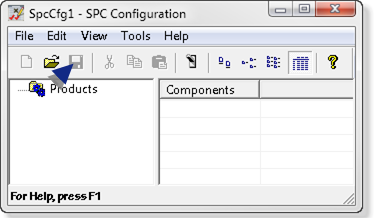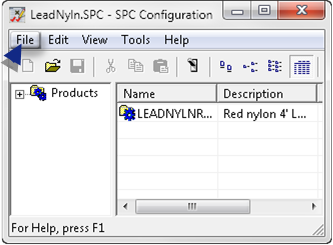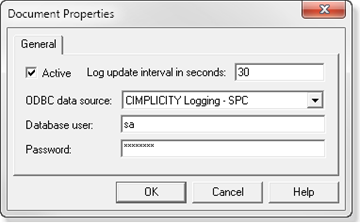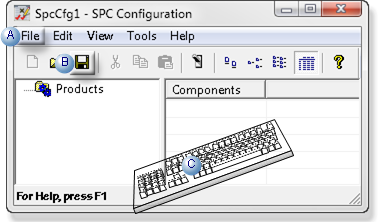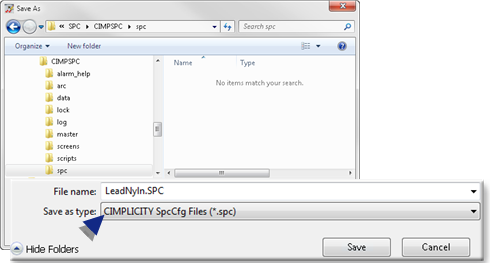A
Click File>New on the Workbench menu bar.
B
Click the New Object button on the Workbench toolbar.
C
In the Workbench left pane:
Either
Or
Double click SPC .
Right-click SPC .
Select New on the Popup menu.
D
In the Workbench right pane.
Right-click any SPC file.
Select New on the Popup menu.
E
Press Ctrl+N on the keyboard.
Result: A blank SPC Configuration window opens when you use any method; the Save features are disabled.
Through an open SPC Configuration Window
You can open an empty SPC Configuration window through an open SPC Configuration window.
Click File>New>SPC Configuration Document on the SPC Configuration window menu bar.
Result: A blank SPC Configuration window overlays the previous open window.
Note: The Save features may be enabled. However you cannot save the new document until the document properties are defined.
Define Document Properties
Click File>Properties on the SPC Configuration window menu bar.
The Document Properties dialog box opens.
Select the following.
Option
Description
Active
Activate data collection for the document.
Important: The Database Logger must be configured for the project to enable the SPC Data Collector.
Default
Checked.
Log update interval in seconds
Number (of seconds) that raw data will be retrieved from the database when using logged data as input.
ODBC data source
ODBC data source to use for the open CIMPLICITY project.
Database user
Authorized database user.
Password
Valid user password.
Result: The SPC Configuration window can now be saved.
Important:
All the SPC documents in a CIMPLICITY project must log their data to the same SPC data source.
System Data Sources may not be listed on the System DSN tab when you open The ODBC Data Source Administrator on a 64-bit system.
Do the following.
CIMPLICITY Start menu
Expand All Programs>Proficy HMI SCADA - CIMPLICITY 8.2 on the Windows start menu.
Click ODBCAD32 - View 32bit DSNs .
The ODBC Data Source Administrator opens.
Select the DSN tab.
Result: The System Data Sources will be listed.
Command Line field.
Click the Start button on the Windows task bar.
Enter the following in the Command Line field.
c:\windows\syswow64\odbcad32.exe
Press Enter.
The ODBC Data Source Administrator opens.
Select the DSN tab.
Result: The System Data Sources will be listed.
Save a new SPC Document