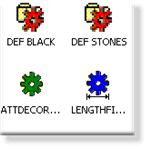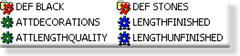3. SPC Products: File Menu/Toolbar/Quick Keys
The SPC Configuration window includes many menu items and toolbar buttons to facilitate creating and finding products and quality characteristics.
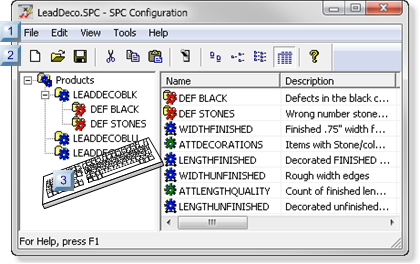
| 1 | SPC Configuration: Menu bar. |
| 2 | SPC Configuration: Toolbar |
| 3 | SPC Configuration: Quick keys. |
SPC Configuration: Bar
The SPC Configuration window menu bar includes the following menus/items.
- File menu.
- Edit menu.
- View menu.
- Tools menu.
- Help menu.
Menu

| Create a new item. Note: Items on the extended menu are enabled/disabled based on what current item is selected in the SPC Configuration window. | ||
| Open the Open browser to replace the open SPC document with another SPC document. | ||
| Save the selected SPC document. | ||
| Save As | Open the Save as browser to save the open SPC document in a different location and/or with a different name. | |
| Properties | Open the Document Properties dialog box. | |
| Documents | Open a listed recently opened document. | |
| Exit | Close the SPC Configuration window. | |
Menu
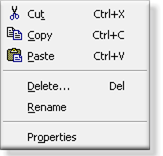
| Cut the selected item. | |
| Copy the selected item. | |
| Paste the selected item in the same or a different SPC document. | |
| Delete | Delete the selected item. |
| Rename | Rename the selected item. |
| Properties | Open the Properties dialog box for the selected item. |
Menu
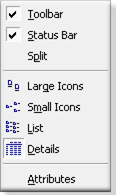
| Toolbar | Display/hide the toolbar. | ||
| Check | Displays the toolbar. | ||
| Clear | Hides the toolbar. | ||
| Status Bar | Display/hide the status bar. | ||
| Check | Displays the status bar. | ||
| Clear | Hides the status bar. | ||
| Split | Displays a temporary slider that instantly changes the left/right pane widths when you click the mouse. | ||
| Icons |
Display your selection in the right-pane.
Note: Click anywhere in the right-pane to enable the display options on the menu and toolbar.
Options are:
|
||
|
|
|||
|
|
|||
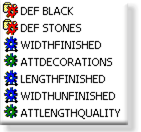
|
|||
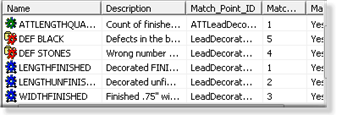
|
|||
| Open the Configure Display Attributes dialog box. The attributes, which can be added or removed, display in the Details view. | |||
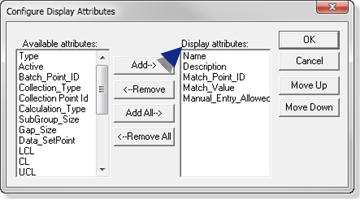
|
|||
| Note: Attributes listed in the Display attributes box display in the right-pane Details view, left to right, in the order they are listed. | |||
Menu
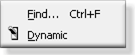
| Find | Opens a Find a Product/Quality Characteristics browser. Wild cards can replace the following. | ||
| * | One or more characters in the string. | ||
| ? | One character in the string. | ||
| Filters are: | |||
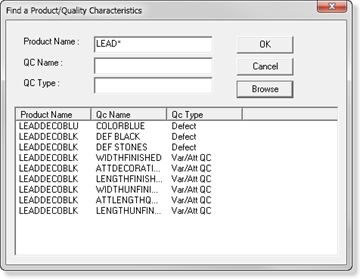
|
|||
| Product Name | All or part of the product name | ||
| QC Name | (Quality Characteristic name) All or part of the name assigned to the variable, attribute or defect. | ||
| QC Type | Variable, Attribute, defect | ||
|
(When the project is running) Turns on/off Dynamic mode for SPC.
Important: : The CIMPLICITY project needs to be running when you work with SPC charts in CimEdit/CimView. Dynamic mode must be turned on in order for a chart to be alerted to product and quality characteristic changes made in the SPC Configuration dialog box.
|
|||
Menu
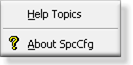
| Help Topics | Open CIMPLICITY documentation beginning with SPC. |
| View build, copyright and other details about SPC and CIMPLICITY. |
SPC Configuration:
Toolbar buttons correspond to basic menu items.

| A | New item. |
| B | Open. |
| C | Save. |
| D | Cut. |
| E | Copy. |
| F | Paste. |
| G | Dynamic. |
| H | View: Large icons. |
| I | View: Small icons. |
| J | View: List. |
| K | View: Details. |
| L | About SpcCfg. |
SPC Configuration:
Some quick keys in the SPC Configuration window are as follows.
Important: The key strokes work when the correct item is selected.
Example
When a product is selected the quality characteristics and Defect folder can be created. Quick keys to create other items will not do anything.
| o | Alt+f+n+s | New SPC Configuration Document. |
| o | Alt+f+n+p | New product. |
| o | Alt+f+n+v | New Variable Quality characteristic. |
| o | Alt+f+n+a | New Attribute Quality characteristic. |
| o | Alt+f+n+d | New Defect folder. |
| o | Alt+f+n+d | New Defect category. |
| Ctrl+o | Open | |
| Ctrl+s | Save | |
| Alt+f+a | Save as | |
| Alt+f+p | Open Document Properties dialog box. | |
| Alt+f+x | Exit the SPC Configuration window. | |
| Ctrl+x | Cut the selected item. | |
| Ctrl+c | Copy the selected item. | |
| Ctrl+v | Paste the selected item in the same or a different SPC document. | |
| Del | Delete selected item. | |
| Alt+e+r | Rename selected item. | |
| Alt+e+o | Open the Properties dialog box for the selected item. | |
| Alt+v+t | Display/hide the toolbar. | |
| Alt+v+s | Display/hide the status bar. | |
| o | Alt+v+g | View: Large icons. |
| o | Alt+v+m | View: Small icons. |
| o | Alt+v+l | View: List |
| o | Alt+v+d | View: Details |
| Alt+v+a | Open the Configure Display Attributes dialog box. | |
| Ctrl+f | Open a Find a Product/Quality Characteristics browser. | |
| Alt+t+d | (When the project is running) Turns on/off Dynamic mode for SPC. | |
| F1 | Open CIMPLICITY documentation beginning with SPC. | |