Generate an Equipment Model for Operations Hub Using GenerateWebHMIModel.exe
You can generate multiple equipment models for Operations Hub that use different export configurations files coming from different systems.
About this task
You can generate an Equipment Model CSV file from Workflow data that can then be uploaded to Operations Hub. You can select equipment items to be excluded from the CSV file prior to generation.
Once generated, the saved CSV file can be edited and uploaded to the Operations Hub
application.
Tip: You can create and run scripts that will generate
multiple files for multiple projects.
Procedure
- On the Workflow server, open a command prompt (cmd).
- Navigate to C:\Program Files (x86)\Proficy\Proficy Workflow\Program.
- Enter GenerateWebHMIModel.exe to generate a CSV file using default values.Launching GenerateWebHMIModel.exe followed by the -help parameter lists all supported commands.
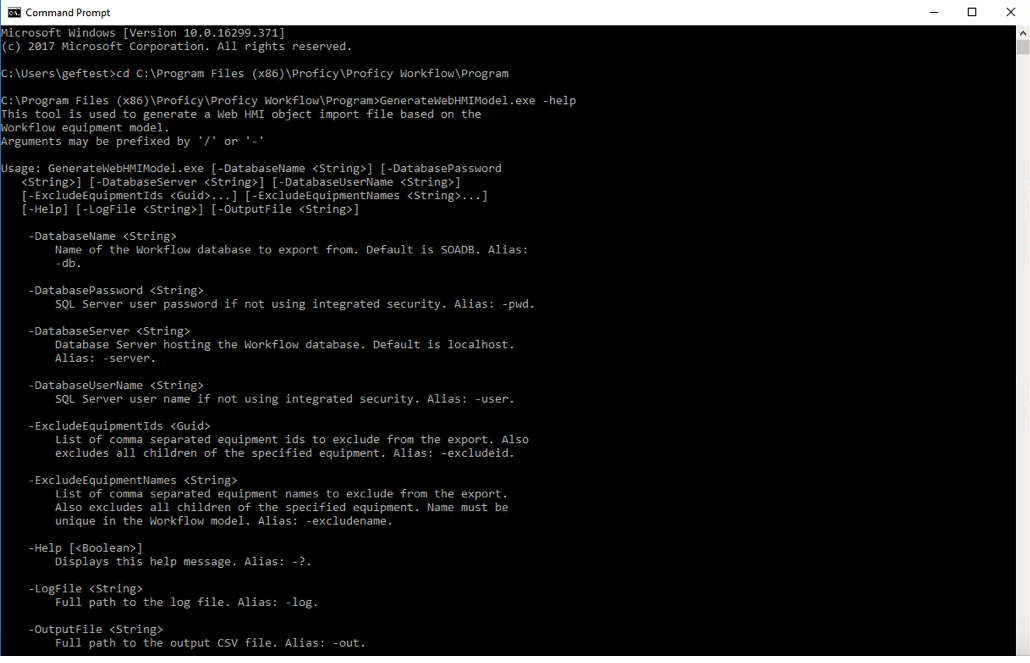
- If you intend to generate multiple files, you must navigate to the CSV file and change its name. This prevents the file from being overwritten.
The default name for the CSV output is WebHMIModel.csv.