Access a Completed or a Skipped Activity
Procedure
- Log in to Plant Applications Web Client.
-
In the application navigation menu, select
 .
The Open page appears.
.
The Open page appears. -
Select Completed.
The Completed page appears, displaying a list of completed or skipped activities. The following table describes each column.
Column Description Activity The name of the activity. The default format for the activity name is defined in Plant Applications Administrator. Time Completed The date and time when the activity was completed. The date and time is displayed in the format is mm/dd hh:mm (Example: 09/29 09:20) or dd/mm hh:mm (Example: 29/09 09:20) based on the localization settings. When you hover over the date and time, the complete date and time appears on the tool tip in the format mm/dd/yyyy hh:mm:ss or dd/mm/yyyy hh:mm:ss based on the localization settings. Duration The time taken to complete the activity. The duration is displayed in the format hh:mm:ss (for example, 02:00:21). % Complete The completion status of the activity as a percentage. User The ID of the user who completed or skipped the activity. Event Type The event type associated with the activity. Equipment The equipment type. Status The completion status of the activity as a percentage. Process Order The process order type. Product The product type. Note: If you select the Open tab, and then select the Completed tab, the selection of the View by box and the active page number are retained. -
In the drop-down list box next to the View by box, select a time range as described in the following table.
Option Description Last <number> Hours Select to access all completed activities within <number> hours prior to the current production day. The value of <number> is configured in Plant Applications Administrator. Previous Day Select to access all completed activities from the day prior to the current production day. Current Day Select to access all completed activities from the start time until the end time of the current production day. If there are no shifts configured for the plant, this option is selected by default. Current Shift Select to access all completed activities from the start time until the end time of the ongoing shift. This option appears only if shifts are defined for the display in Plant Applications Administrator. Previous Shift Select to access all completed activities from the shift prior to the current shift. This option appears only if shifts are defined for the display in Plant Applications Administrator. Last 7 days Select to access all completed activities within seven days prior to the current production day. Custom Select to access all completed activities within a date and time range of up to seven days that you specify by using a calendar window. The following calendar window appears when you select the Custom option.
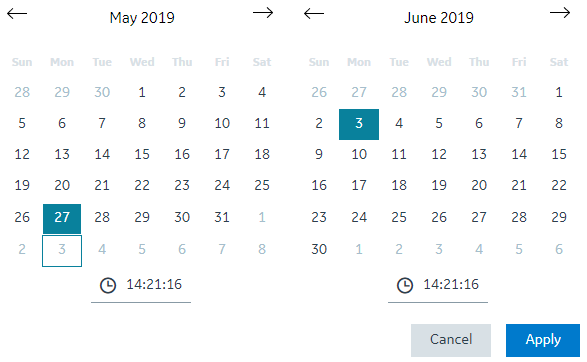 To specify a custom date and time range in the calendar window:
To specify a custom date and time range in the calendar window:- In the START DATETIME section, select a date and enter a time in the format hh:mm:ss.
- In the END DATETIME section, select a date and enter a time in the format hh:mm:ss.Note: The end date must be within seven days of the start date.
- Select Apply.
The list of completed or skipped activities appear based on the time range selected.