Configure Historian Data Sources for Operations Hub
Overview
Look at the following examples for configuring a data source for Historian 7.x and Historian 8.x.
- Historian 7.x requires entry of port used – in this instance, port 8443.
- The Auth Client ID is the admin (case sensitive) for Historian 7.x.
- Historian 8.x does not require any port to be specified.
- The Auth Client ID for Historian 8.x must be in the form of MachineName.admin, where MachineName is case sensitive.
- For both Historian 7.x and 8.x, ensure Data source URL and Client ID are in the right format.
Note:
- The System API connection is necessary for Trending Historian data in the Trend widget.
- The REST API connection is necessary for creating REST queries against the Historian REST API. These queries can then be bound to widgets like gauges, grids, etc to visualize this data
- When configuring a REST data source, be sure to provide all necessary parts
to the Base URL, including any required ports. (Example:
https://<HistorianServerName>:8443)
Refer to Add Historian or Custom REST Data Source (Classic).
Configuring Historian 7.x in Operations Hub
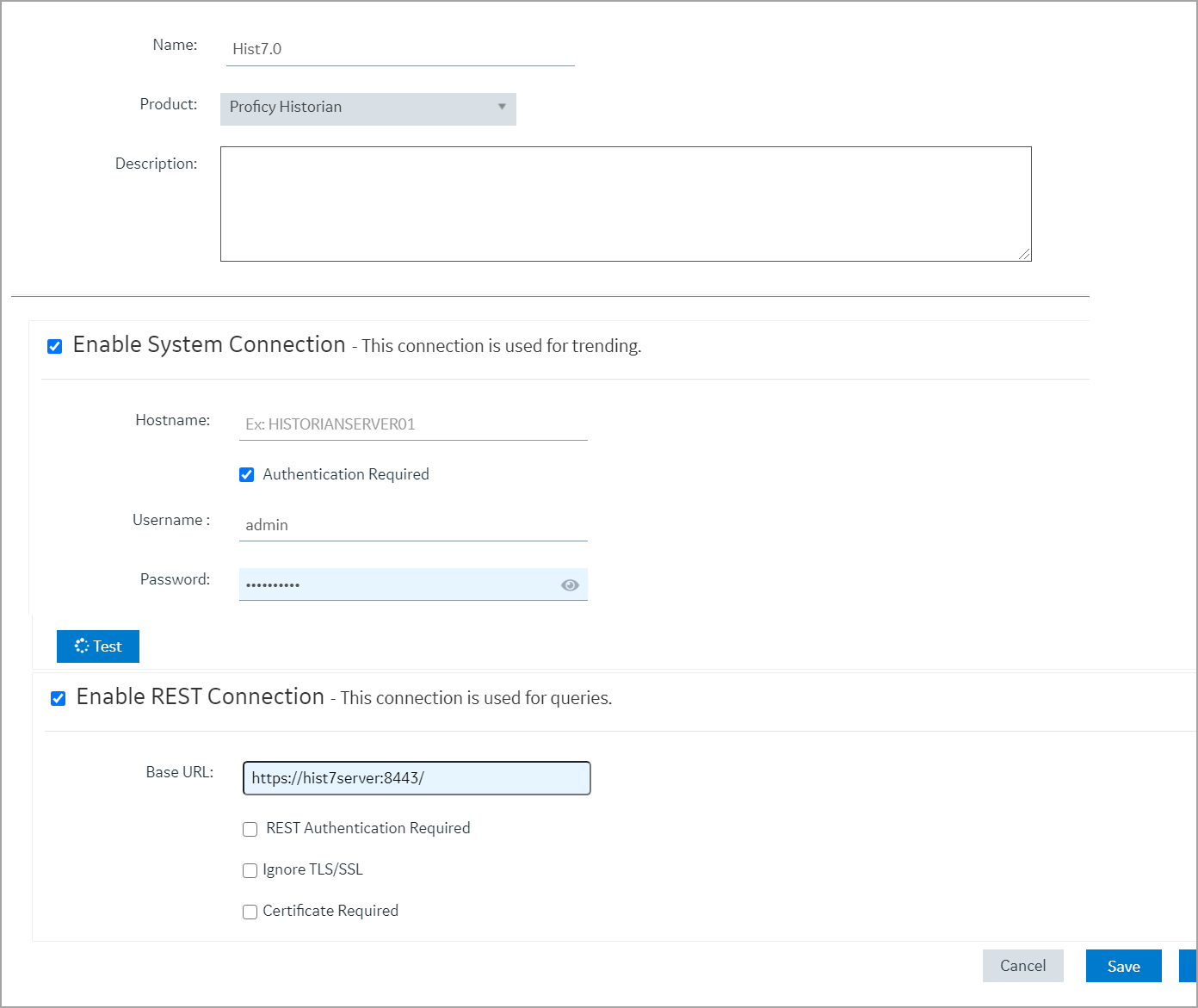
Configuring Historian 8.x in Operations Hub
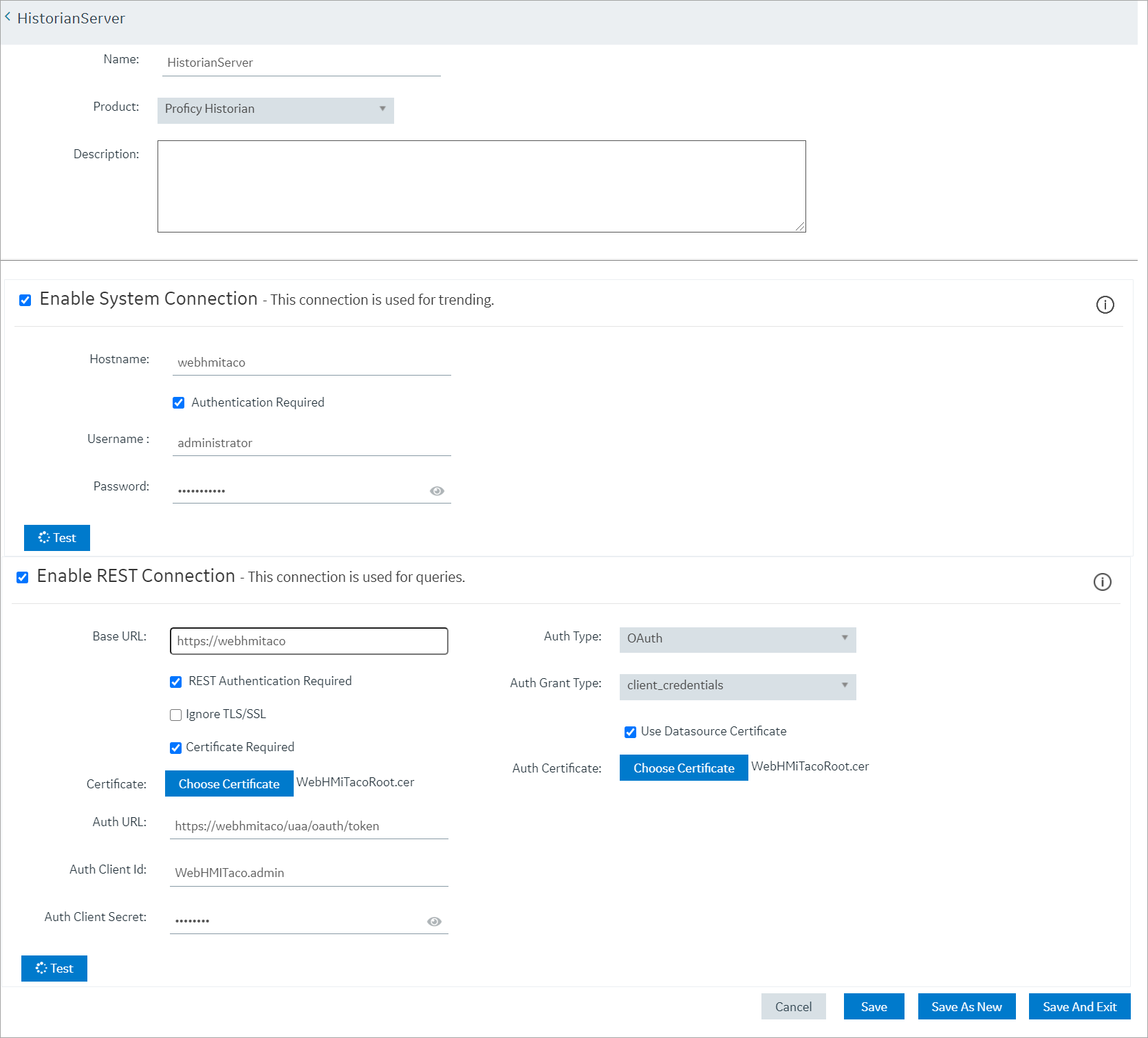
Note: The Auth Client ID field is case sensitive. For example, if the Historian server
name is hist8Server, the user must use hist8Server.admin and not HIST8Server.admin
or Hist8Server.admin, otherwise REST authentication will fail. If your rest
connection fails, make sure you can login to the Historian Web trend client
(https://webhmitaco/historian-visualization/hwa) Once successful, use the same user
name and password for the client id in the REST configuration in Operations Hub.