Units
About Production Profiles
For each production unit for which you have created a Production Unit, you will need to identify all the products it produces and information about those products, such as the maximum sustained rate of production and the amount of profit one of those products yields. The combination of data about a product and the corresponding production unit is the production profile for that production unit.
Details
In terms of the Production Loss Analysis data model, one Production Unit will be linked to one or more Production Profiles, as shown in the following image. Each Production Profile is linked to a single Product representing the product that the production unit produces. In addition, each Production Profile is linked to one or more Production Plans representing the planned production for that production unit and product combination. The image shows these relationships. The arrows represent relationship families, and the boxes represent entity families. The Production Profile family is outlined in red.

One Unit Producing Multiple Products
Each production unit can produce more than one product. For example, in a water-bottling facility, a single production unit might be responsible for producing both bottles and labels. A production unit will have one production profile for each product it produces. In other words, if a production unit produces two products, that production unit will have two production profiles.
Consider the following image, where a single production unit, Unit A, produces multiple products: Bottles and Labels. You can see that each production unit and product combination has its own production profile (outlined in red).
- For Unit A's bottle production, the production profile indicates that Unit A is capable of producing 5000 bottles per day, where each bottle yields a $5.00 profit.
- For Unit A's label production, the production profile indicates that Unit A is capable of producing 8000 labels per day, where each label yields a $2.00 profit.
You can also see that for each combination of a production unit, production profile, and product, multiple production plans exist.

Multiple Units Producing the Same Product
Multiple production units can produce the same product. For example, in a facility that produces water bottles, bottle labels, and bottle caps, the water bottles might be produced by multiple production units. This ensures that if one production unit fails, some water bottles will continue to be produced by the other production unit.
A single product can be produced by more than one production unit. Consider the following image, which shows the product Bottles being produced by two production units, Unit A and Unit B. You can see that each production unit and product combination has its own production profile (outlined in red).
- For Unit A, the production profile indicates that Unit A is capable of producing 5000 bottles per day, where each bottle yields a $5.00 profit.
- For Unit B, the production profile indicates that Unit B is capable of producing 4000 bottles per day, where each bottle yields a $5.00 profit.
You can also see that for each combination of a production unit, production profile, and product, multiple production plans exist.

About Margin
Product margin, or the amount of profit that a product unit yields, may change over time. Suppose that a company produces bottled water. If consumers buy more bottled water versus soft drinks, the profit that a single bottle yields will increase. To represent the current margin, you might want to modify the margin value in the Production Profile that defines the production of bottled water for the particular unit.
The margin that you specify for a Production Profile is used in Production Losses of the Production Data record that is associated with the Production Profile.
How a Profile Margin affects Production Losses
Suppose that the margin value of a margin ID defined for a Production Profile is 5.00 and that this margin ID is used in a Production Loss. If you now modify the margin value from 5.00 to 6.00, the margin value of any existing Production Losses that use this margin ID will not be updated. If, however, you now create a Production Loss that uses this margin ID, its margin value will be stored as 6.00.
Access the Units Workspace
Procedure
Access a Production Unit
Procedure
Access the Reference Documents in a Production Unit
Procedure
Access a Production Profile
Procedure
Access the Reference Documents in a Production Profile
Procedure
Add a Production Unit
Procedure
Add a Production Profile
Before You Begin
Procedure
Results
The Production Profile is saved and linked to the:
- Production Unit that was accessed.
- Product that was selected in the Product field.
- OPC Tag that was selected in the OPC Tag ID field.
Assign Event Codes to a Production Unit
Procedure
Results
When you create a Production Event for this Production Unit, in the Production Event Code field, only the Production Event Codes that are assigned to the Production Unit appear.
Configure the PLA Service Policy
Procedure
Link a Production Profile to an OPC Tag
About This Task
You can enable the Process Data Integration feature to create Production Data records automatically using the PLA Service Policy . To enable this integration, you will need to link Production Profile records to OPC Tag records. As a result, any readings that are recorded in the associated OPC Reading records will be used to create Production Data records automatically. If the Production Data is already present, the value in the Actual field of the Production Data record will be updated.


 to save your changes.
to save your changes. , and then select
, and then select 


 .
.





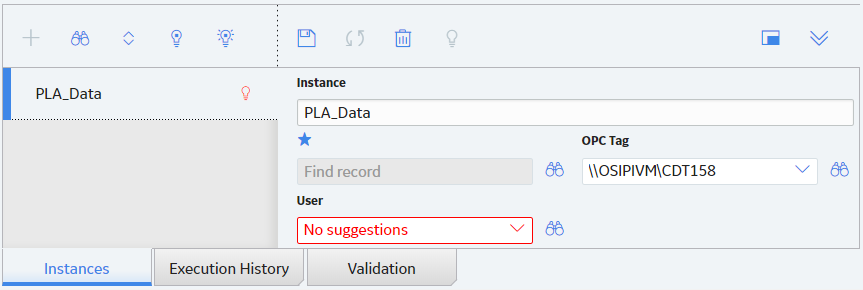
 .
.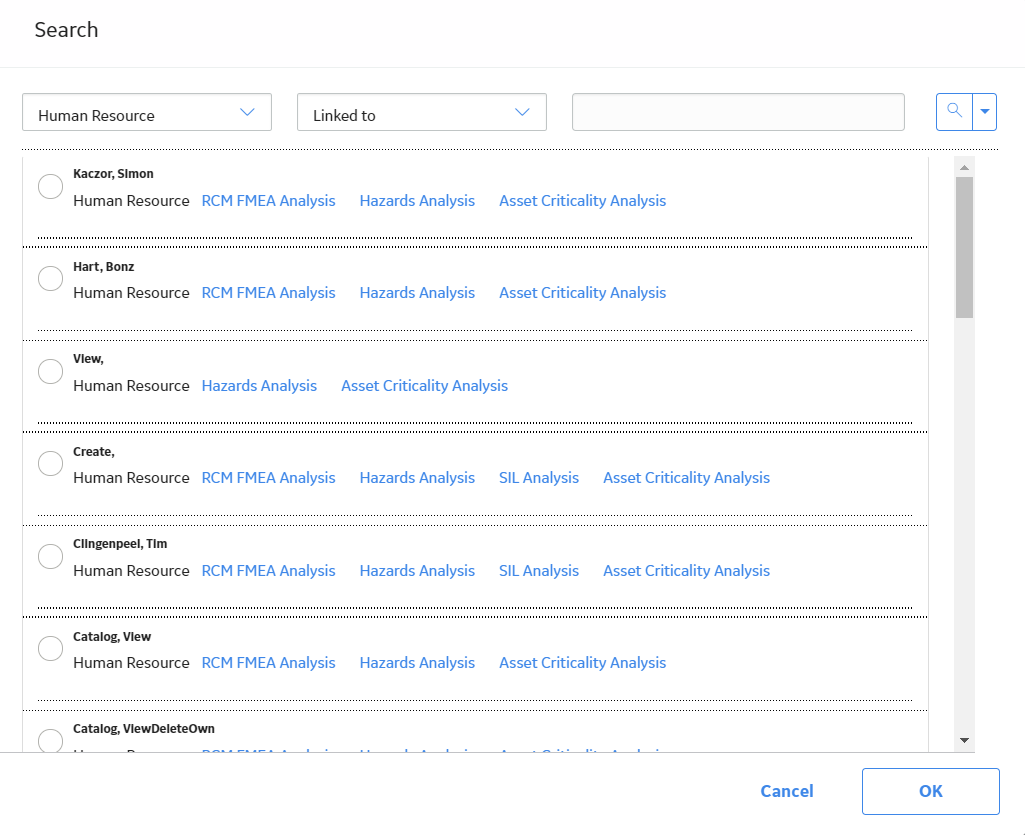

 .
. .
. 
 .
.
 .
.