About This Task
Important: You can create a Production Analysis from PLA only if the Reliability Analytics license is active.
Procedure
-
Access the PLA Overview page.
- Select the Production Analyses tab.
The Production Analyses section appears, displaying a list of Production Units and the associated Production Analyses.
- In the upper-left corner of the Production Analyses section, select
 .
.
The Production Analysis Builder window appears.
- Select Next.
The Select Unit and Profile screen appears.
- In the Choose Unit list, select a Production Unit for which you want to create a Production Analysis.
- In the Choose Profile list, select a profile that you want to use to build the Production Analysis, and then select Next.
The Select Time Period screen appears.
- In the Start Time list, select the first day whose production data you want to plot in the Production Analysis.
- In the End Time list, select the last day whose production data you want to plot in the Production Analysis, and then select Next.
The Specify production analysis name screen appears, displaying a default Analysis ID.
- If needed, change the name of the analysis in the Analysis ID box, and then select Finish.
The Production Analysis is created and appears on the Production Analysis page.
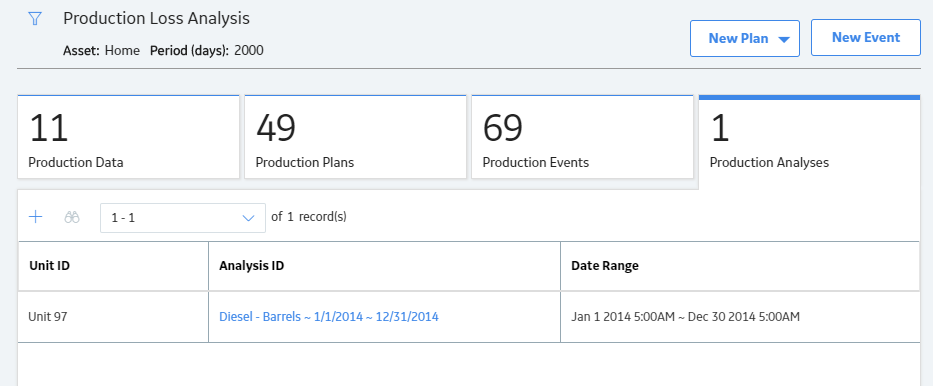
 .
.