Filtering Devices by Group
In Edge Manager, you can filter the device list in Device Manager to view and perform actions on only devices in a specified group.
About this task
Procedure
- In the left navigation pane, select
 .
. - Click the filter icon
 .
. - In Filter Scope, select the group to view devices for.If the group you selected has subgroups (children), The Select All Sub-Groups drop-down list appears. You can check the box on the left to select all sub-groups, as shown in the below image.
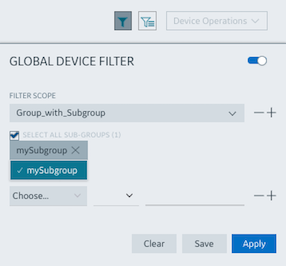 You can also expand the list of sub-groups, and select only specific sub-groups, as shown in the below image.
You can also expand the list of sub-groups, and select only specific sub-groups, as shown in the below image.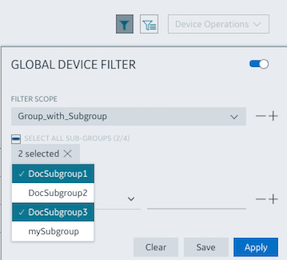 Note: If the group you selected has subgroups, devices belonging to the subgroups are not added unless you select this option. If you select this option, when you deploy the BOM, it is deployed to all the subgroups and all the devices in the subgroup.
Note: If the group you selected has subgroups, devices belonging to the subgroups are not added unless you select this option. If you select this option, when you deploy the BOM, it is deployed to all the subgroups and all the devices in the subgroup. - Click Apply.The device list is updated so that only devices in the selected groups appear in the device list.
- (Optional) Click Save to save the filter for future use.