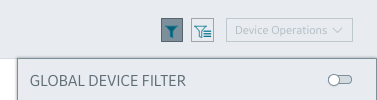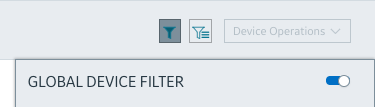Enabling and Disabling Global Filters and Saved Filter Sets
You can change whether or not applied filters will be global and persist across all Edge Manager pages that display a device list.
About this task
By default, filters are global, which means that when you apply the filter, the filtered list of devices displays on every page of Edge Manager that has a device list (Dashboard, Device Manager > Devices, Operations, and Alerts > List). Filters persist until you clear them.
Applying filters also enables the Device Operations so that you can deploy a BOM, configurations, containers, and software to the filtered devices. You can also execute commands on the list of filtered devices.
Procedure
- To disable the global filter functionality, click the filter icon
 .
. - To enable global filters, click the filter icon
 .
. - By default, saved filter sets are enabled, which means you can access and apply saved filters. To disable saved filter sets, click the saved filter set icon (
 )
)