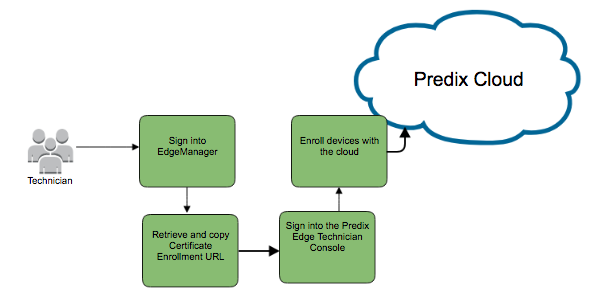About Cloud Device Enrollment
For cloud enrollment, devices must be added to Edge Manager by an administrator or operator before enrolling the device with the technician console. Enroll devices with Predix Edge Technician Console for devices running Edge Agent.
When the device is initially added to Edge Manager, it has no identity associated with the Predix cloud until an identity is created on the cloud through certificate enrollment and associated with the device using Predix cloud authentication.
Certificate-based device authentication and enrollment allows a device to enroll itself with Edge Manager at startup and obtain a certificate signed by a GE root authority so that no device-specific credentials are required. Once a device is configured with the Edge Manager URL, device ID, and shared secret, it can communicate with the cloud environment at startup and obtain its own certificate and credentials.
When enrolling a device in Edge Manager, a check is performed to validate if you have open capacity within your subscription for device management to add a new device. When you currently have your enrolled devices at or exceeding the licensed capacity, you will receive a pop-up banner when creating a new device id. This banner will inform you of the following: “You do not have additional entitlements to enroll new devices.”
When you try to enroll the device in PETC, the enrollment will fail unless an existing device is disenrolled from Edge Manager to freeing up capacity, or additional entitlement is added to your Edge Manager tenant.
Administrator Tasks
- The administrator creates the technician user with the Technician role in Edge Manager, and provides the technician with Edge Manager login credentials.
- The administrator or operator adds devices to Edge Manager and enters a shared secret for the device.
Technician Tasks
| Task | Description |
|---|---|
| 1. Login to Edge Manager and change password. | The administrator provides initial sign-in credentials and the URL to access Edge Manager to the technician. When the technician logs in for the first time, they are prompted to change their password. |
| 2. Go to Settings. | The technician is directed to the page and makes note of the appropriate certificate enrollment URL. |
| 3. Sign into the local technician console. | Sign into the technician console. For Predix Edge Agent, see Using Predix Edge Technician Console to Enroll Devices with Predix Cloud. |
| 4. Finish enrollment process. | The technician finishes enrolling the device with either Predix Edge Technician Console. This creates an identity for the device in the cloud. |