Step 4. Create an Action
Procedure
- Click View on the Event Editor menu bar.
- Select by Action.
-
Do one of the following.
Method 1
Click the New
 button on the Event Editor toolbar.
button on the Event Editor toolbar.Method 2
- Right-click the Event Editor left pane.
- Select New Action on the popup menu.
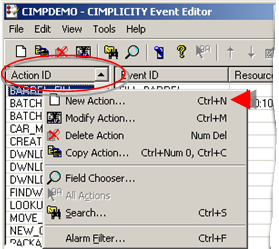
Method 3
Select New Acton on the Event Editor File menu.
Method 4
Press Ctrl+N on the keyboard.
A New Action dialog box opens.
-
Enter a name in the Action ID field.
Note: The action ID can be a maximum of 256 characters and mixed case.
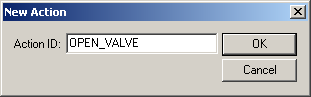 Important: The name must begin with a letter, not a number.
Important: The name must begin with a letter, not a number. -
Enter the name of the new Action in the Action ID field and click OK.
An expanded New Action dialog box opens.
-
Select an action in the Action type field.
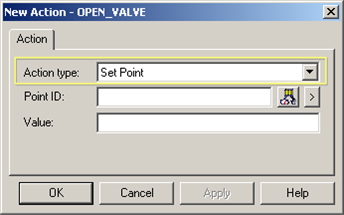
-
Configure the action you select.
Alarm Look-Up Log Only Point Alarm Acknowledge Point Alarm Disable Point Alarm Enable Recipe Upload/Download Run Script Set Point Source Transition Set Transition Set
Results
The dialog box closes and the new action appears in the Action list in the CIMPLICITY Event Editor window.
Note: You can modify these fields in the Modify Action dialog box.