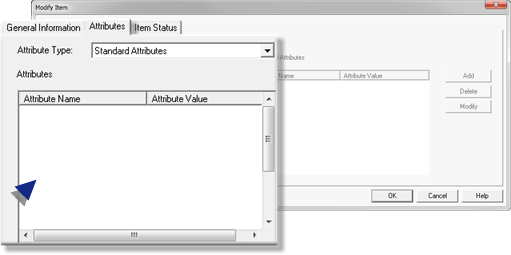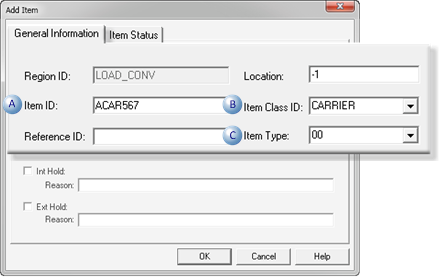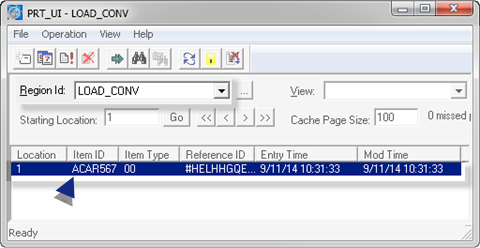3.2. Add a Carrier to the LOAD_CONV Region
About this task
| A | Open an Add Item Dialog Box for the LOAD_CONV Region |
| B | Enter General Information about the CARRIER |
| C | List ABLK234 in the PRT_UI SCHEDULE Region |
- Open an Add Item Dialog Box for the LOAD_CONV Region
Do the following.
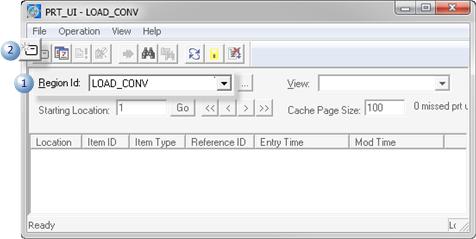
| 1 | Select LOAD_CONV in the Region Id dropdown menu. |
| 2 | Click the Add Item button on the PRT_UI toolbar. |
An Add Item dialog box opens.
- Enter General Information about the CARRIER
Procedure
Results
No attributes are listed because you had limited the attribute assignment to blocks when you entered the list in the prt_attributes.cfg file.