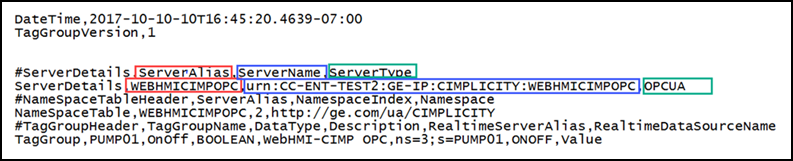| Server Alias |
Add a server alias name. You reference the CIMPLICITY project connection using this value when setting up the object data sources. In general, use the Project name as the alias. This is required if you are referencing CIMPLICITY point values directly in your screen. |
| Server Type |
Select OPCUA for the server type. CIMPLICITY communicates to GE Web HMI through its OPC UA server. |
| Server Name |
Enter your CIMPLICITY Uniform Resource Name (URN) for the server name. You can retrieve the URN from the CIMPLICITY Project Properties screen Server Name or from the exported CSV file, as shown in the above sample. |