About this task
After you have set up your CIMPLICITY project, you can open the Project Properties dialog to configure the OPC UA server and secure communications between CIMPLICITY and Web HMI.Important: The CIMPLICITY OPC UA Server does not support enterprise points for use with Web HMI.
Procedure
-
In Workbench, select Project from the menu bar, and then click Properties.
-
Select the OPC UA Server tab and click Enable Server.
-
Enter the applicable data in the Port, Network Address, and Logical Host Name fields. You can view how this data affects the entries in the Endpoint URL, Server URI, and Server Name fields.
Note: If you do not change the default value of the Logical Host Name field, it will be replaced with your computer's host name.
-
Click Security Configuration and choose the security levels from which you can select when you complete the steps to secure your endpoints.
Note: The higher security levels are selected by default and it is recommended that you keep both Sign and Encrypt check boxes selected. You can also select None to facilitate your initial setup but you should always set up strong security for all non-test environments. The recommended setting is Basic256Sha256 Sign and Encrypt.
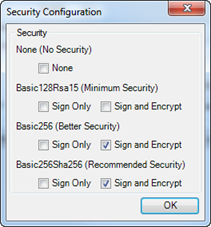
-
Click OK.
Using a secure configuration requires using security certificates. You can either manage these certificates manually or you can use the Global Discovery Server to manage them.
For information, continue to Securing CIMPLICITY OPC UA Endpoints.