3.1. CimScriptIDE Debugging in Visual Studio
Procedure
- Create a CIMPLICITY event that will trigger the script.
- Make sure the CIMPLICITY router is running.
- Open Microsoft Visual Studio as an Administrator.
- Click File>Open>File on the Visual Studio menu bar.
- Find the script in the location you had saved it when you were in the CimScriptIDE editor.
- Open the script.
- Set the break points and trace points.
-
Select one of the following on the Visual Studio menu bar.
- Tools>Attach to Process.
- Debug>Attach to Process.
-
Do the following.
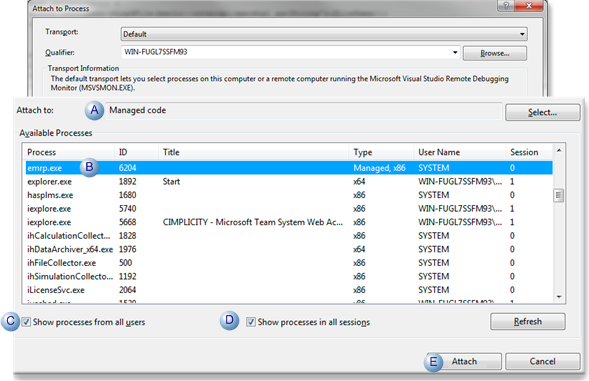
Feature Action A Attach to field. Select Managed code. B Process list. Select EMRP.exe. C Show processes from all users checkbox. (Optional) Check D Show processes in all sessions checkbox. (Optional) Check E Attach button. Click.
Results
The script will be triggered for debugging.




