3.1. Navigation: Default Color Properties
The following colors can be selected at the Navigation Configuration level in the Navigation Configuration Editor.
- Configuration: Stationary color properties.
- Runtime Example: Default colors
: Stationary Color Properties
- Double-click a color property field.
A color palette opens.
- Select the color that will display for the selected property.
Global Navigation Configuration color properties are as follows.
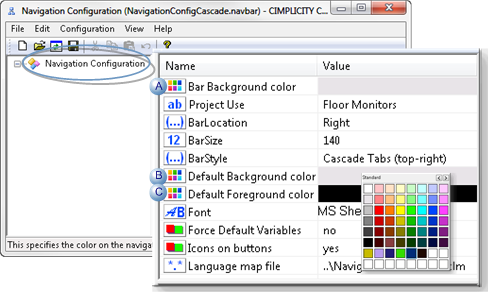
| Field | Selected Color colors the: | |
|---|---|---|
| A | Bar Background color | Navigation toolbar color. |
| B | Default Background color | Background of the menu item when the node is not selected. |
| C | Default Foreground color | Foreground (font) of the menu item when the node is not selected. |
Note:
- Your computer's ambient colors display in the stationary color fields before other colors are selected.
- Each child in the Navigation hierarchy can have its own customized background and/or foreground color. If the colors are not set for a child, the colors selected at the Navigation Configuration level display.
Example: Default Colors
A configuration object group on the navigation menu does not set custom properties for the background and foreground colors.
The colors that display during runtime are the Navigation Configuration default colors.
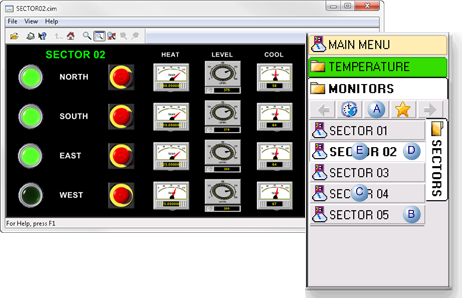
| Color | Selected Color colors the: | |
|---|---|---|
| A | Bar Background | Color |
| B | Default Background | Background of the menu item when the node is not selected. |
| C | Default Foreground | Foreground (font) of the menu item when the node is not selected. |
| D | Default Selected Background | Color that is, by default, a lighter shade than the default background color. |
| E | Default Selected Foreground | Color that is, by default, darker than the default foreground color. |