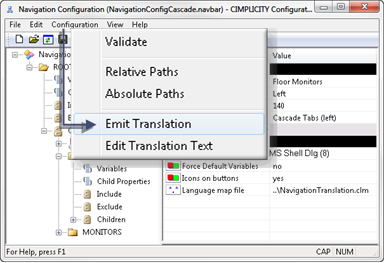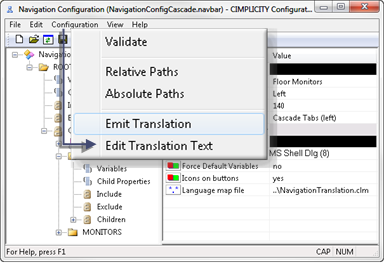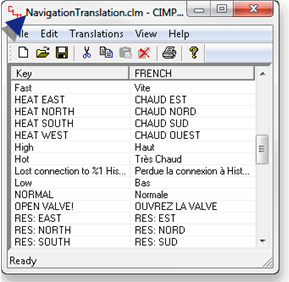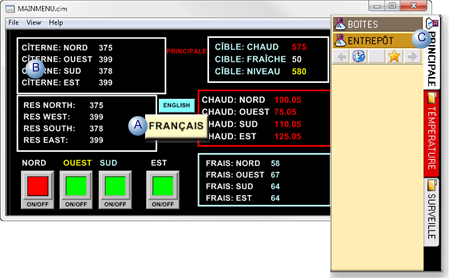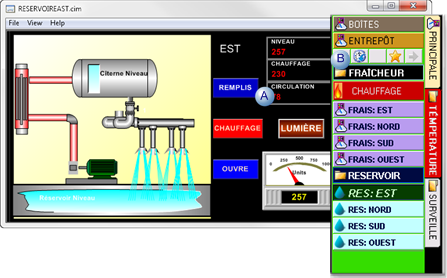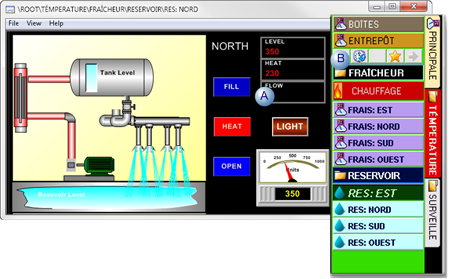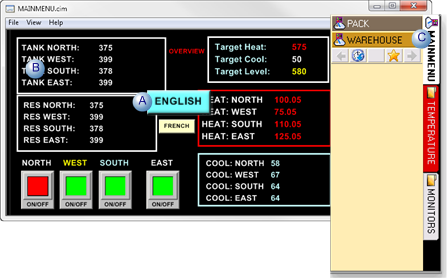3.6. Navigation: Menu Translation
About this task
Text that is entered for the menus can be translated using CIMPLICITY Language Mapping .
- Configuration: Menu translation.
- Runtime examples: Menu translation.
| A | Select the Language map file. |
| B | Enter translation keys and text. |
- the Language Map file
Do one of the following in the Navigation Configuration Editor right pane.
- Enter the path to selected translation (*.clm) file in the Language map file field.
- Use the Browse button at the right of the field to find and select the translation (*.clm) file.
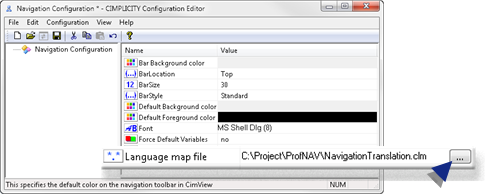
Note: After the Navigation Configuration Editor is saved for the first time the path can be relative or absolute. The default path is absolute.
- translation keys and text
You can emit text (and continue to emit text) to the translation file and edit the translation file anytime during the navigation configuration.