Compatible Views
Displays are organized by operational function, and are available as a compatible view when you select an appropriate resource. This organization makes it easier for you to remember where you are within the model framework.
When you navigate to a resource, you are automatically shown the compatible displays of the resource you are viewing. If you navigate to a resource that does not have a compatible display, you cannot work with that resource. If you want to access a specific display, you must have added a resource to the folder that it applies to. Then, the display is enabled to further select, view, or configure a resource.
Compatible Resources
| Icon | Indicator | Description |
|---|---|---|
| solid green square | Resource works with the current display. | |
| solid green arrow | Resource has children that work with the current display. | |
| gray arrow | Resource has children, but none of them work with the current selection. |
Compatible Views
| Icon | Indicator |
|---|---|
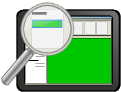 | Selected resource has a compatible view. |
 | Selected resource does not have a compatible view. |