Display Panel
Workflow uses displays to organize editors and resource information into relevant groupings that make it easy to select, view, and configure resources. You can view and configure model resources within Workflow.
If you are working in a layout that exposes the Displays panel, you can maximize your working area by clicking the toggle arrow at the top of the panel, which alternately collapses or expands the panel with each click. In the collapsed mode, the panel appears as a thin vertical bar. Clicking on the bar causes the Displays panel to open in pop-up mode, from which you can select a different display. After selecting a new display, moving your cursor off the pop-up panel collapses it again.
Note: The pop-up version of the panel does not allow you to choose between compatible or all displays. If you need to do so, you must click the toggle arrow to expand the full panel.
Displays
The following table describes the icons associated with displays:
| Icon | Description |
|---|---|
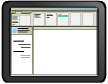 | The selected display is not related to a resource. It is always available regardless of which model is selected. |