Sample Page with Historical Data
This topic describes how to create a sample page using historical data.
Procedure
- Create an application.
- Create a page.
-
Design a page layout using widgets such as a guage, line graph, etc.
Refer to Page Components (Classic).
- Select the graph in the page container to access its PAGE DATA.
-
Under the page data tab, select Tag Browser from the
dropdown list.
A list of data options appear.
- Select Historical data from the dropdown list.
-
Select Browse to search
the data source and select tags.
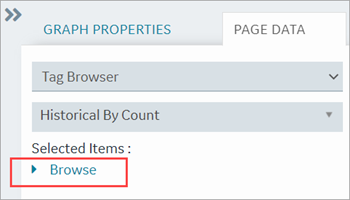
-
Drag this data and drop it on the graph.
A message appears that the data is bound successfully.
- Select Save App.
-
Select Open App.
The application page opens in a web browser.