Apply Conditions
Build conditional statements that execute actions at runtime.
Before you begin
Procedure
- Select the widget for which you want to add a condition.
-
Navigate to the widget's properties tab, then under DISPLAY,
select
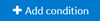 .
The conditions screen for the widget appears.
.
The conditions screen for the widget appears. -
Create a condition using these options:
Populates values from the query/entity added to the component/widget. Select the first value, which is used to build a conditional statement. Use the operators to express the relationship between two values and return results that match. =returns true if the value on the left is equal to the value on the right.>returns true if the value on the left is greater than the value on the right.<returns true if the value on the left is less than the value on the right.>=returns true if the value on the left is greater than or equal to the value on the right.<=returns true if the value on the left is less than or equal to the value on the right.<>returns true if the value on the left is less than or greater than the value on the right.Has valuereturns true if the value on the left has any value.Doesn't have valuereturns true if the value on the left is NULL.
Manual Allows to enter a hardcoded value. Flow Allows to select a value from a query. To delete a condition, select
 next to it.
next to it. - Optional:
Select
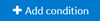 to create more conditional statements and combine them.
to create more conditional statements and combine them.
- Select
ANDto get values that satisfy two or more conditions. - Select
ORto get values that satisfy atleast one from the multiple conditions specified.
- Select
- Select Done to save and add the condition/s to the widget.