Grant Group Access to Page within an Application
Steps to grant group access to a page in the latest version of Operations Hub.
Before you begin
About this task
Procedure
-
On the navigation panel, select .
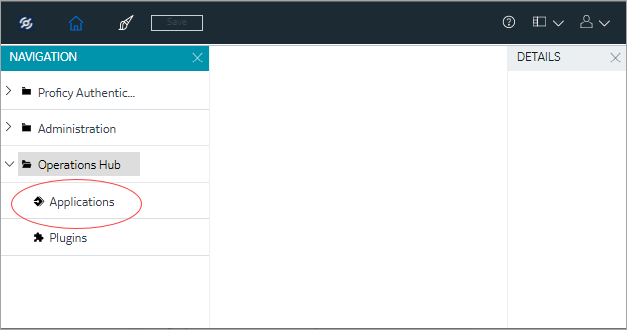 The existing list of applications and their pages appear.
The existing list of applications and their pages appear. -
Select the page to which you want to grant access.
The page details appear on the details panel.
-
On the details panel, pop open GROUPS.
The Manage Page Permissions screen appears.
-
Select group/s and apply to the page.
Field Name Description Search Enter keywords to search for specific group/s. Only GE Groups Select to show only GE groups. Selected Groups You can do the following: - Sort groups by ascending/descending order.
- Select individual groups, or all groups at once.
Child Group Displays the child group, if exists. The selected groups can now access the page. Please note these users must already have the ability to access the app.
Grant Group Access to Page within an Application (Classic)
Steps to grant group access to a page in the Operations Hub classic version.
Before you begin
About this task
Procedure
-
In the main navigation menu, select
APPS.
The APPS workspace appears.
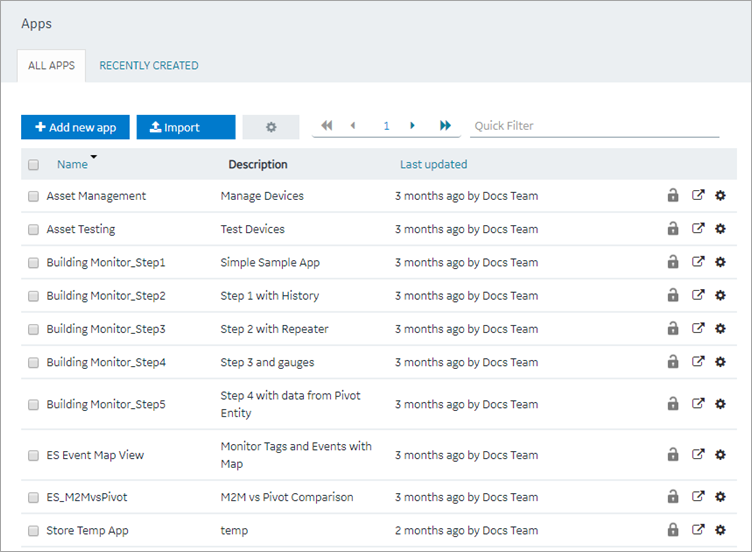
-
In the Name column, select the application to which
you want to grant access.
The PAGES workspace appears, including a column summarizing the current page permissions. By default, newly created pages display “All users”, indicating all users who have access to the application will have access to the page.
-
In the Permissions column, select the page to which
you wish to grant access.
The page permission dialog appears.
- In the Manage Page Permissions dialog box, if you wish to grant visibility to select groups only, select the “Selected Groups” option.
-
In the groups field, select the group or groups you would like to grant
access to this page and then select Submit changes.
The selected groups can now access the page. Please note these users must already have the ability to access the app.
-
In each row containing an application user to whom you want to grant
access, select the check box, and then select Submit
changes.
The selected users can now access the application.Note: It is possible to create a circular reference by nesting a parent group into its child. If there are circular references, the child groups will not display in the permissions dialog box.