Delete a Page
Steps to delete a page in the latest version of Operations Hub.
Before you begin
About this task
For steps to create pages in the Operations Hub classic version, refer to Delete a Page (Classic).
Procedure
-
On the navigation panel, select .
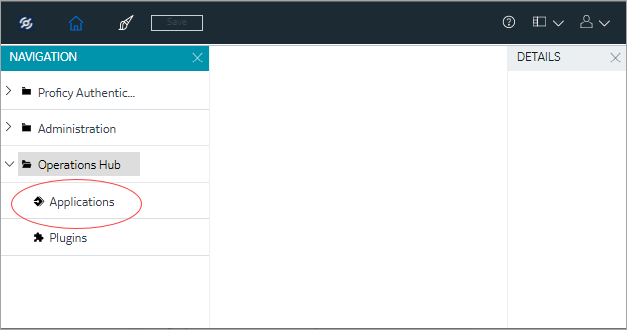 The existing list of applications and their pages appear.
The existing list of applications and their pages appear. -
Right-click the page you want to delete, and
select Delete Page.
You can also delete multiple pages at a time. To do so:A confirmation message appears.
- Select Ok to confirm the delete action.
Delete a Page (Classic)
Steps to create a page in the Operations Hub classic version.
Before you begin
About this task
For steps to create pages in the latest version of Operations Hub, refer to Delete a Page.
Procedure
-
In the main navigation menu, select
APPS.
The APPS workspace appears.
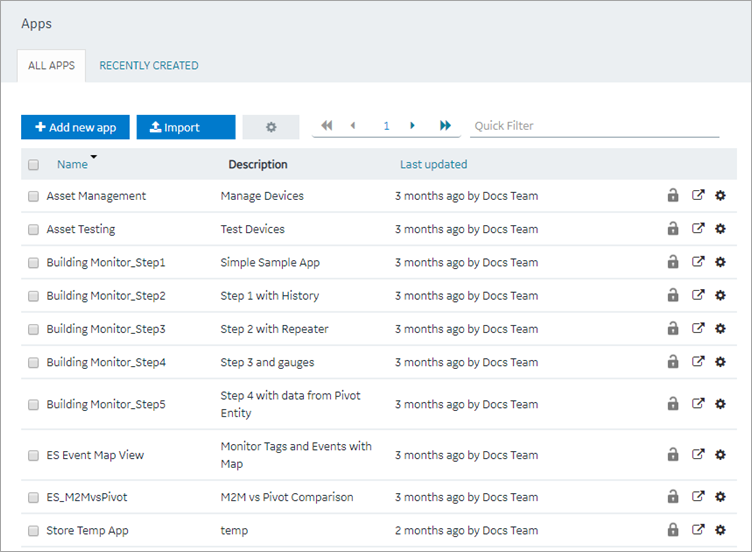
-
In the Name column,
select the application that contains the page that
you want to delete.
The PAGES workspace appears.
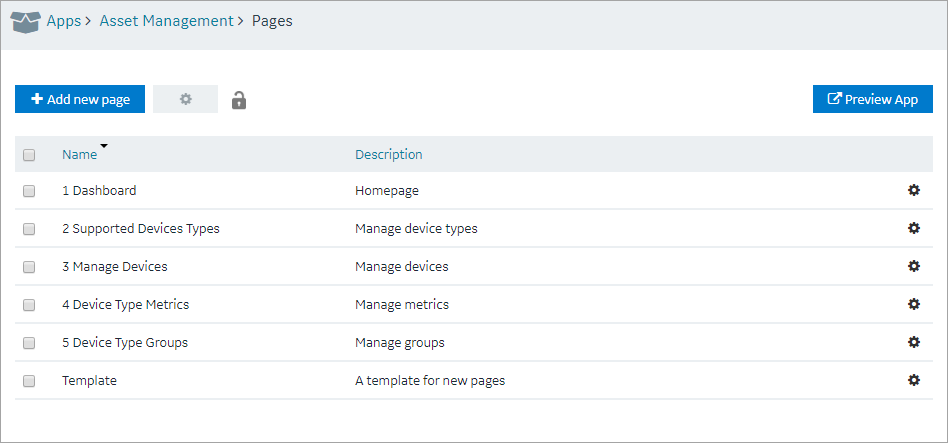
-
In the workspace heading, select
 , and
then select Delete
Pages.
A message appears, stating that the global variables used in the page will also be deleted.Tip: Alternatively, in each row containing a page that you want to delete, select
, and
then select Delete
Pages.
A message appears, stating that the global variables used in the page will also be deleted.Tip: Alternatively, in each row containing a page that you want to delete, select , and then select
Delete page.
, and then select
Delete page. -
Select OK.
The pages are deleted.
