Copy a Page
Steps to copy a page in the latest version of Operations Hub.
Before you begin
About this task
Procedure
-
On the navigation panel, select .
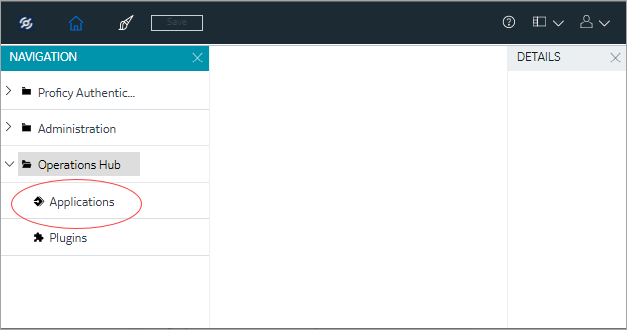 The existing list of applications and their pages appear.
The existing list of applications and their pages appear. -
Right-click the page you want to copy, and select Duplicate
Page.
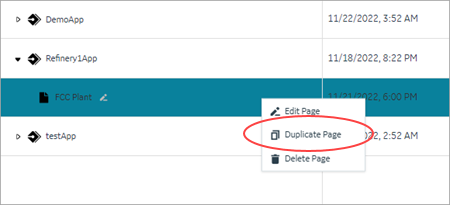 You can also duplicate multiple pages at a time. To do so:A confirmation message appears.
You can also duplicate multiple pages at a time. To do so:A confirmation message appears. -
Select Ok to confirm the duplicate action.
The Select an Application screen appears.
-
From the drop down list, select the application to which you want to copy this
page.
You can copy page/s from one application to another, and also within the same application.
- Optional:
You can modify New Page Name.
The New Page Name field is already populated with a unique system-generated value.
-
Select Ok.
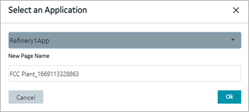
Copy a Page (Classic)
Steps to copy a page in the Operations Hub classic version.
Before you begin
About this task
Procedure
-
In the main navigation menu, select
APPS.
The APPS workspace appears.
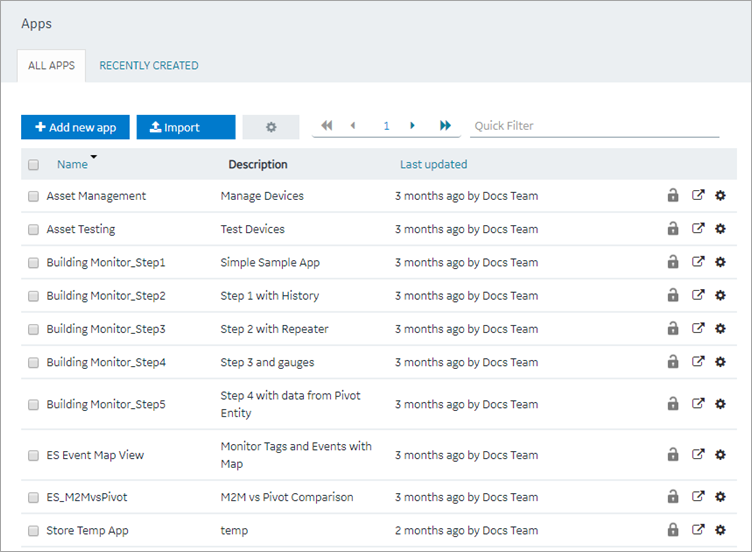
-
In the Name column, select the application that
contains the page that you want to copy.
The PAGES workspace appears.
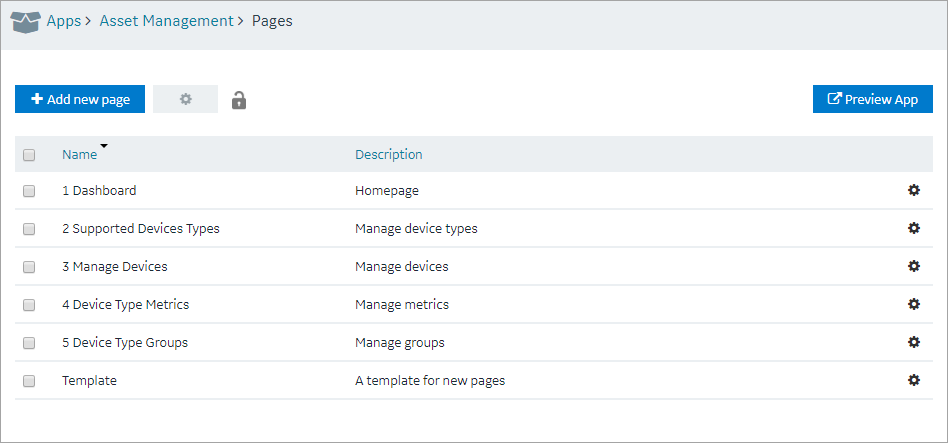
-
Select the check box for the page you want to copy and choose one of these
options.
Option Description Copy a single page Select  in
the row, then select Duplicate page.
in
the row, then select Duplicate page.Copy multiple pages Select  in
the header, then select Duplicate
Pages.A confirmation message appears.
in
the header, then select Duplicate
Pages.A confirmation message appears. -
Select OK to proceed to duplicate the page/s.
Select an Application screen appears.
-
From the drop down, select the application to copy this page.
You can copy page/s from one application to another, and also within the same application.
-
Provide a name for the page.
Option Description Copy a single page Enter a name for the duplicate page. The name must contain at least one uppercase or lowercase letter. Copy multiple pages By default, unique names are assigned to each duplicate page. -
Copying page/s from one application to another requests for handling
globals.
- Duplicate Globals: Creates page globals with a different name. Recommended when globals have the same name but are of different types.
- Attempt to reuse Globals: Reuses the page globals. Does not create new globals with the same or duplicate name.
-
Select OK.
The pages, along with the UI components, queries, and global variables used in them, are copied.
 , and then
select
, and then
select 