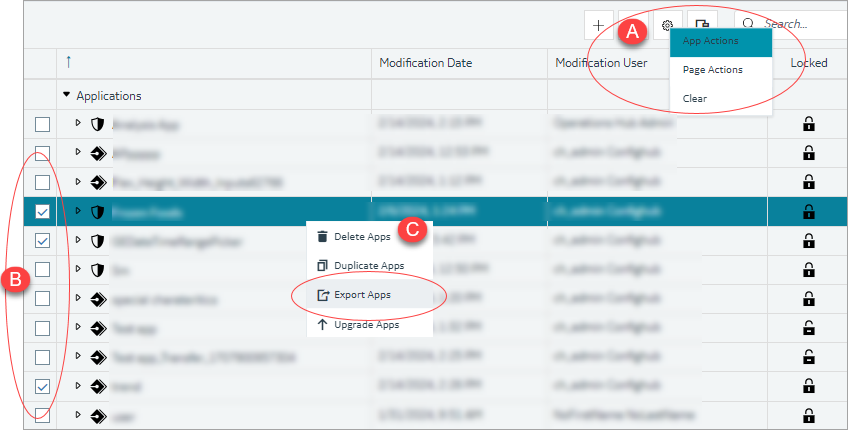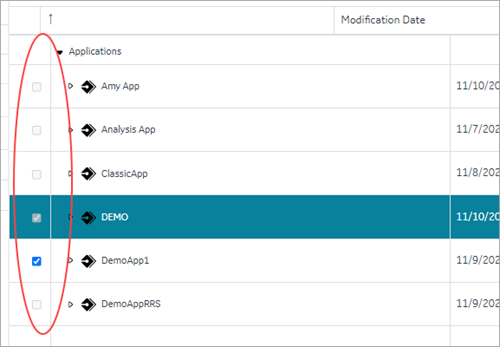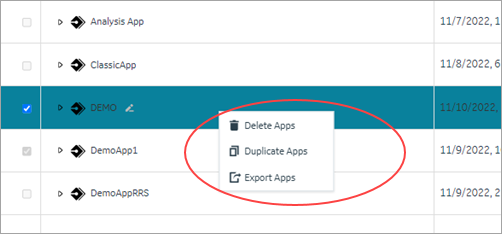Copy an Application
Steps to copy an application in the latest version of Operations Hub.
Before you begin
About this task
You can copy an application only if it was created within the same site. If you want to copy an application that belongs to a different site, you must export the application, and then import it.
For steps to copy applications in the Operations Hub classic version, refer to Copy an Application (Classic).
Procedure
-
On the navigation panel, select .
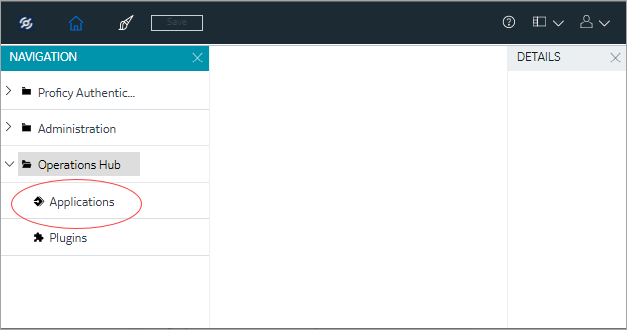 The existing list of applications appear.
The existing list of applications appear. -
For the application you want to copy:
- Select
- Right-click and select Duplicate App.
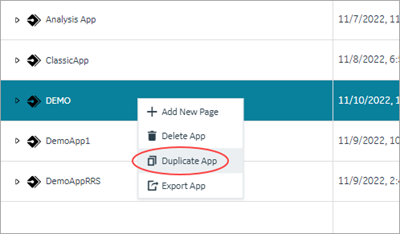
You can also duplicate multiple applications at a time. To do so:A confirmation message appears. -
Select Ok to confirm the duplicate action.
The Create App screen appears. The APP NAME field contains a system-generated value added to the existing application name.
- Optional: Modify APP NAME and DESCRIPTION.
- Select Add.
Results
Copy an Application (Classic)
Steps to copy an application in the Operations Hub classic version.
Before you begin
About this task
You can copy an application only if it was created within the same site. If you want to copy an application that belongs to a different site, you must export the application, and then import it.
For steps to copy applications in the latest version of Operations Hub, refer to Copy an Application.
Procedure
-
In the main navigation menu, select
APPS.
The APPS workspace appears.
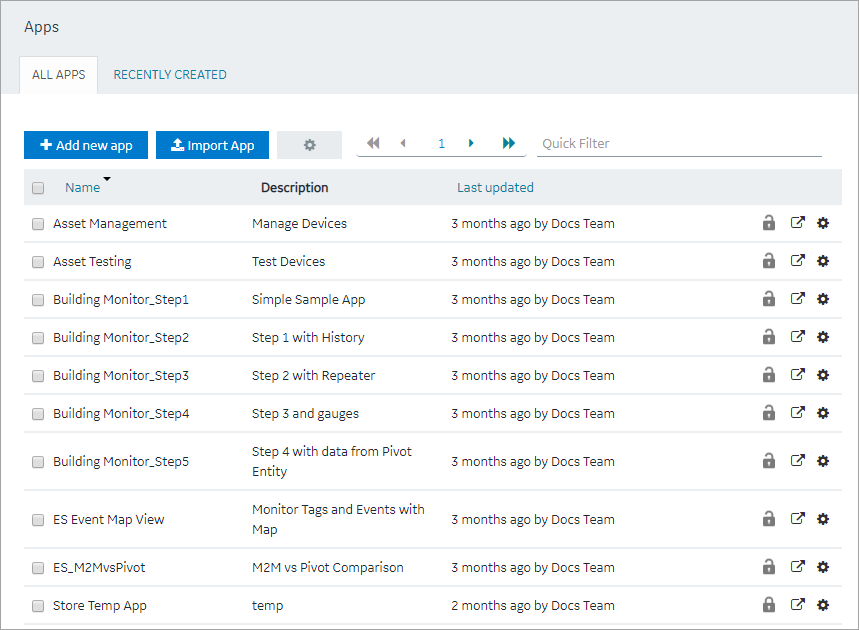
- In the rows containing the applications that you want to copy, select the check boxes.
-
In the workspace heading, select
 , and then select Duplicate
apps.
A message appears, asking you to confirm that you want to duplicate the applications.Tip: Alternatively, in the row containing each application that you want to copy, select
, and then select Duplicate
apps.
A message appears, asking you to confirm that you want to duplicate the applications.Tip: Alternatively, in the row containing each application that you want to copy, select , and then select Duplicate
app.
, and then select Duplicate
app. -
Select OK.
The Create App window appears. The App name box contains the name of the application that you want to copy, along with a system-generated value. The Description box contains the description of the application that you want to copy.
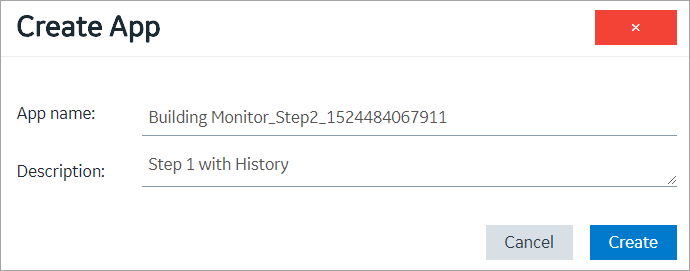
-
For each application that you have selected, modify values in the
App name and Description
boxes as needed, and then select Create.
The applications are copied. The Pages workspace for the first application that you have copied appears, displaying a list of pages copied from the original application.