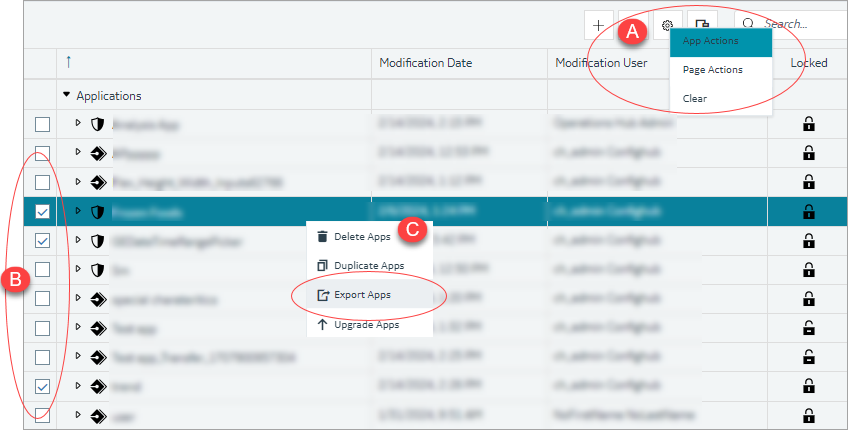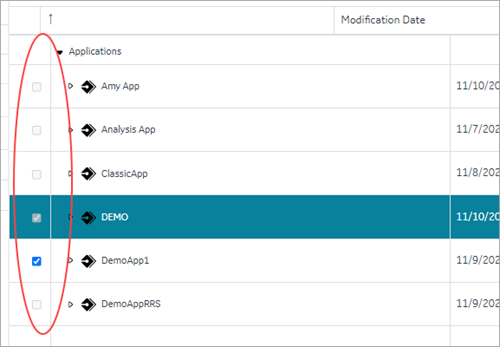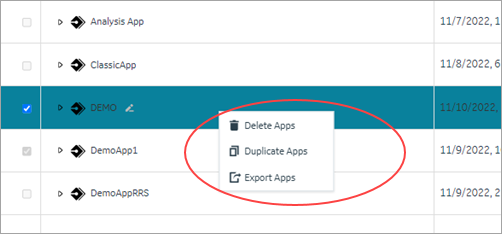Delete an Application
Steps to delete an application in the latest version of Operations Hub.
Before you begin
About this task
- When you delete an application, only the application is deleted from Operations Hub. The components used by the application are not deleted.
- You cannot delete an application if it is locked.
- You cannot delete the default applications in Operations Hub.
For steps to delete applications in the Operations Hub classic version, refer to Delete an Application (Classic).
Procedure
-
On the navigation panel, select .
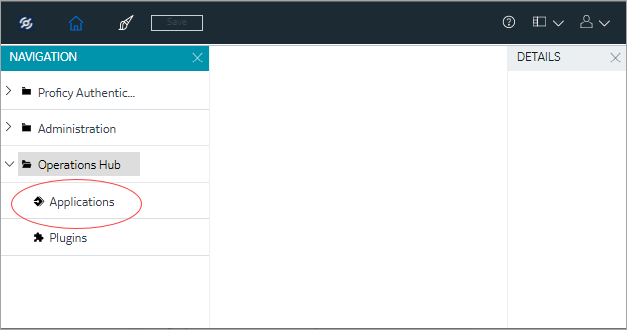 The existing list of applications appear.
The existing list of applications appear. -
Right-click the application you want to delete, and select Delete
App.
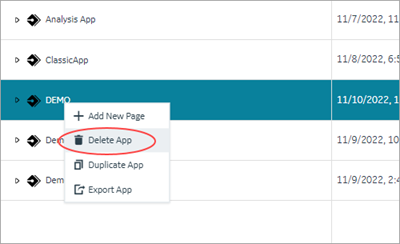 You can also delete multiple applications at a time. To do so:A confirmation message appears.
You can also delete multiple applications at a time. To do so:A confirmation message appears. - Select Ok to confirm the delete action.
Results
Delete an Application (Classic)
Steps to delete an application in the Operations Hub classic version.
Before you begin
About this task
- When you delete an application, only the application is deleted from Operations Hub. The components used by the application are not deleted.
- You cannot delete an application if it is locked.
- You cannot delete the default applications in Operations Hub.
For steps to delete applications in the latest version of Operations Hub, refer to Delete an Application.
Procedure
-
In the main navigation menu, select
APPS.
The APPS workspace appears.
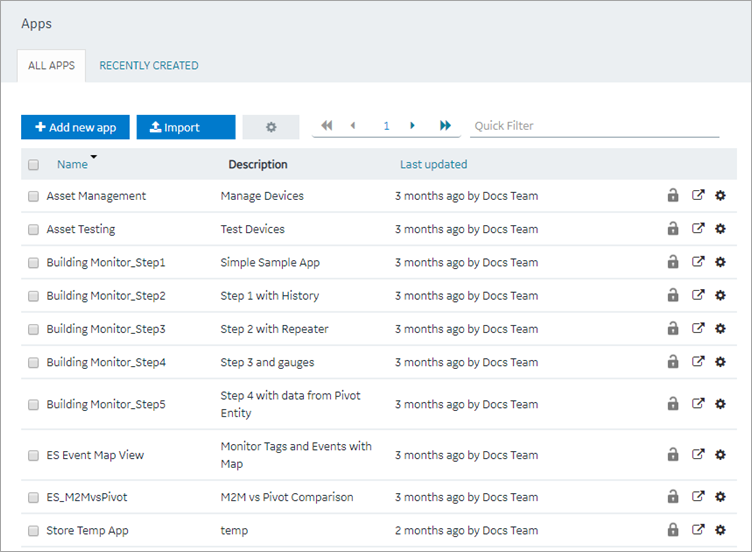
- In each row containing an application that you want to delete, select the check box.
-
In the workspace heading, select
 , and then select Delete apps.
A message appears, asking you to confirm that you want to delete the applications.Tip: Alternatively, in the row containing each application that you want to delete, select
, and then select Delete apps.
A message appears, asking you to confirm that you want to delete the applications.Tip: Alternatively, in the row containing each application that you want to delete, select ,
and then select Delete app.
,
and then select Delete app. -
Select OK.
The applications are deleted.