Export an Application
Steps to export an application in the latest version of Operations Hub.
Before you begin
About this task
- To avoid compatibility issues, applications termed as 'legacy' are not supported for export. If you want to export a legacy application, then make a copy of the application and export it.
- To use or copy an application that was created on a different site, you must
export the application, and then import it.Tip: If you want to export multiple applications that use the same entities and queries, export them together (instead of exporting them individually).
Procedure
-
On the navigation panel, select .
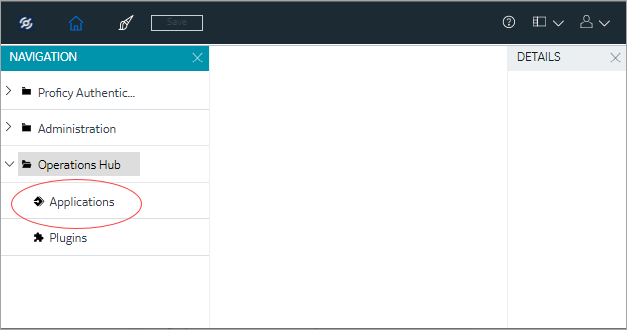 The existing list of applications appear.
The existing list of applications appear. -
Select the application(s) to export.
Multiple ways to select:
For the application you want to export, Select .
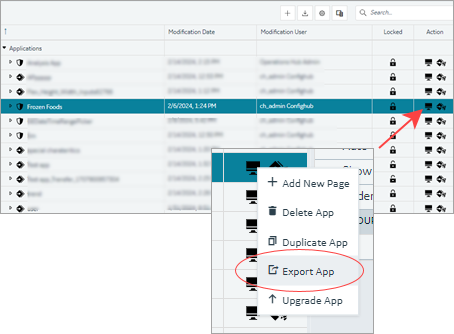
Right-click the application and select Export App. 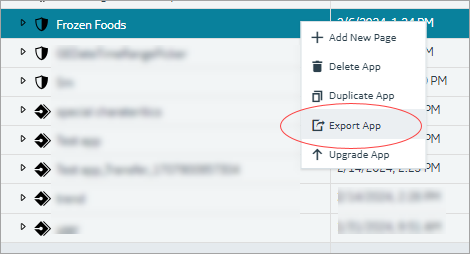
Select Multiple Applications to Export: - Select
A selection check box appears next to each application.
- Select the check box for the applications you want to export.
- Right-click and select Export Apps.
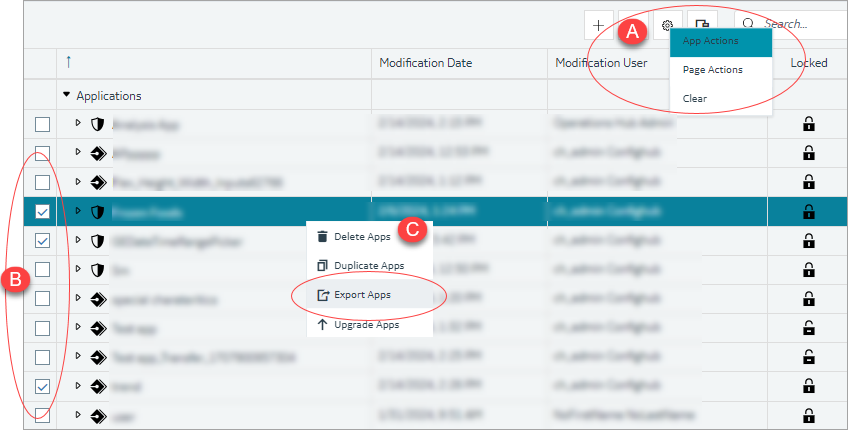 A confirmation message appears.
A confirmation message appears. - Select
- Select Ok to confirm the export action.
- Required:
In case, the application being exported contains extension queries, then the
related data sources for extension queries are displayed. Choose the data
source(s) you want to export along with the application.
Results
Important: To avoid system related
errors, do not modify original exported zip files and repackage them for
import.
Export an Application (Classic)
Steps to export an application in the Operations Hub classic version.
Before you begin
About this task
Tip: If you want to export multiple applications
that use the same entities and queries, export them together (instead of
exporting them individually).
Default applications in Operations Hub cannot be exported. If you want to export a default application, then make a copy of the application and export it.
For steps to export applications in the latest version of Operations Hub, refer to Export an Application.
Procedure
-
In the main navigation menu, select
APPS.
The APPS workspace appears.
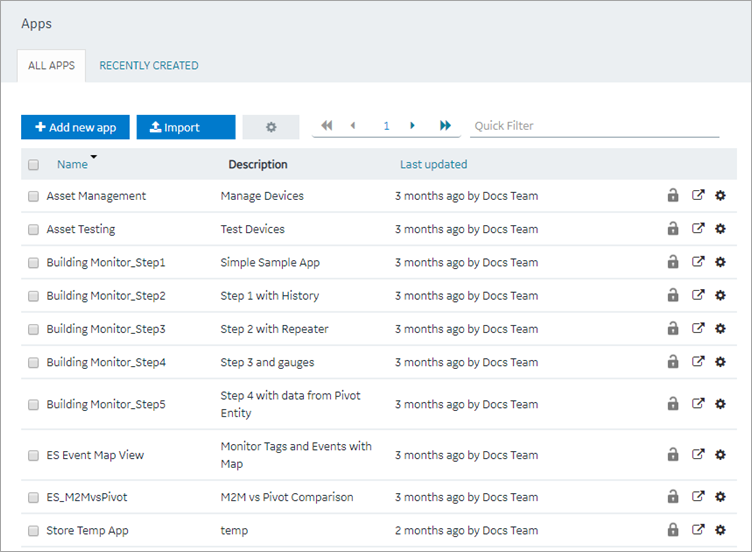
- In the rows containing the applications that you want to export, select the check boxes.
-
In the workspace heading, select
 , and then select Export
apps.
A message appears, indicating that the application will be saved in the default download location of the browser.Tip: Alternatively, in the row containing each application that you want to export, select
, and then select Export
apps.
A message appears, indicating that the application will be saved in the default download location of the browser.Tip: Alternatively, in the row containing each application that you want to export, select , and
then select Export app.
, and
then select Export app. - Select OK.
- Required:
In case, the application being exported contains extension queries, then
the related data sources for extension queries are displayed. Choose the
data source(s) you want to export along with the application.
Results
Important: To avoid system
related errors, do not modify original exported zip files and repackage them for
import.