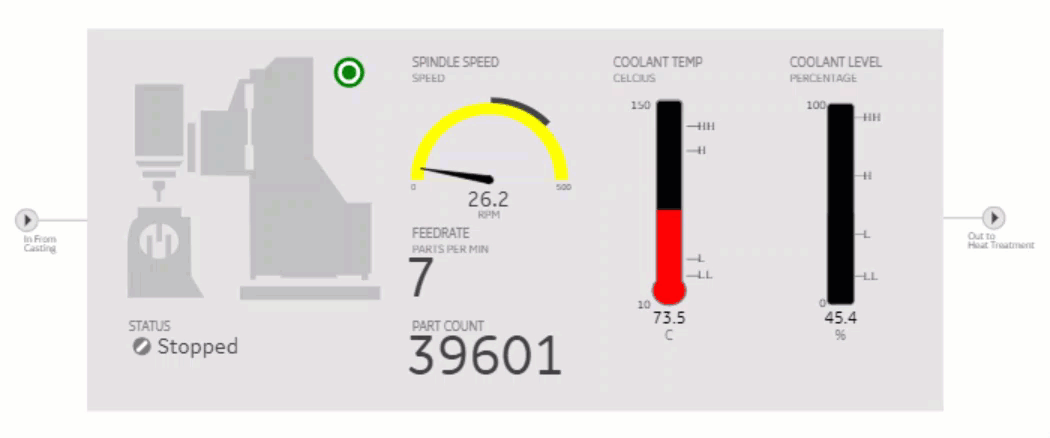CIMPLICITY HMI Webspace
This plug-in offers a web-based interface to remotely access and interact with the CIMPLICITY HMI and SCADA systems without the need for installing the CIMPLICITY software on each device.
Refer to the following topics to get started with the CIMPLICITY HMI Webspace plug-in.
- Architecture Overview
- Register CIMPLICITY Plug-in with Configuration Hub
- Configure Windows Credentials
- Configure Relay Server
- Configure Dependent Server
- Configure Webspace WSM Certificates on Dependent Server
- CIMPLICITY Project Setup
- Operations Hub Server Certificate Setup
- Webspace Widget Ports
- Publish Mimics to Operations Hub directly from CIMPLICITY
- Publish Model to Operations Hub directly from CIMPLICITY
CIMPLICITY HMI Webspace Properties
| Field Name | Description |
|---|---|
| Height offset | Webspace frame will take the proportion specified in Relative height of the browser window minus this offset. It is useful when there are other widgets on the page above or below the Webspace frame. |
| Relative height (%) | Webspace frame will take this proportion of the height of the browser window minus the Height offset. It is useful when there are multiple Webspace widgets placed vertically on the page. |
| Screen Variables | A list of name/value pairs that correspond to the variables used on a CIMPLICITY screen. For non-manual configuration this list is expected to be a JSON string:[{ "name":"..", "value": ".."}, ...] |
| Webspace server | Specify the machine that has CIMPLICITY Webspace running on it. For example, set to Manual and enter the relay server name. |
| CIMPLICITY screen path | Specify the path to the CimView screen to load. This path is where the
file resides on the Webspace system: For example, set to
Manual and enter
|
| Project for unqualified points | CimView will use this project name to provide values for unqualified points. |
| Zoom to best fit | If the CimView screen sizes are different, zoom to best fit provides automatic consistency in the Webspace frame. |
| Disable point targets | Prevents point targets, e.g. Point Control Panel and quick trends, from being available. |
| Disable setpoints | Prevents point values from being set on the CIMPLICITY screen. |
| Port for the Webspace Session Manager | The port configured on the Webspace system for the Webspace Session
Manager service. 9443 is the default port setting.Note: Ensure that port number is same as the CIMPLICITY
Configuration Microservice ( CIMConfigService)
port. |
| Start maximized | Select the check box if you want to open CimView screen in a maximized window filling the whole Webspace frame. |
| Always maximized | Select the check box if you want the screen will always be maximized in the Webspace frame. |
| Restrict screen opening | Select the check box if you want to open only the CimView screens that are explicitly mentioned in Open Screen and Overlay Screen actions. |
| Disable window resizing | Select the check box if you do not want to allow resizing the CimView screens within the Webspace frame. |
| Don't show caption and menu | Select the check box if you want to hide the CimView menu bar and caption in the Webspace frame. |
| Time without input till quiescent update rate | Webspace will continue to send updates to the client at the normal rate for the number of seconds entered after the user stops using the keyboard and/or mouse. |
| Time between updates when quiescent | When the number of seconds to wait after the user stops using the keyboard and/or mouse have been reached, Webspace will begin sending the updates at this rate. |
CIMPLICITY HMI Webspace at Runtime