Access a Tag
About this task
- Access all the tags in all the systems available in the Historian server.
- Access the tags added to a specific collector instance.
- Access the tags added to all the collector instances in a specific Historian system.
Note: By
default, maximum one million tags are retrieved. If the Historian clients are
configured to retrieve more than a million tags, to retrieve all of them, add the
MaxTagsToRetrieve registry key under
HKEY_LOCAL_MACHINE\SOFTWARE\Intellution,
Inc.\iHistorian\Services\DataArchiver\, and then set the maximum
number of tags that you want to retrieve. Restart the Historian Data Archiver
service for the change to reflect.Procedure
- Access Configuration Hub.
-
If you want to access all tags, in the NAVIGATION section,
select Tags.
A list of all the tags appears, displaying the following information.
Column Description TAG NAME The name of the tag. DESCRIPTION The description of the tag. COLLECTOR NAME The name of the collector instance to which you have added the tag. LAST 10 VALUES The last 10 values collected for the tag, plotted as a trend chart. If you pause over the chart, the minimum, maximum, first, and last values among the 10 values appear. TAG ALIAS Indicates whether the tag contains aliases, which are created when you rename the tag using an alias. -
If you want to access the tags specific to a Historian system, in the drop-down
list box in the upper-left corner of the main section, select the system.
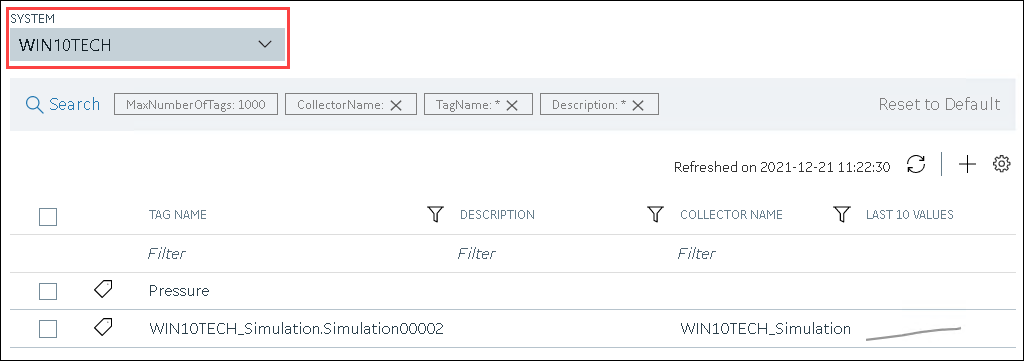
Alternatively, you can access the system from the NAVIGATION section, right-click the system (or select ), and then select
Browse Tags.
The list of tags is filtered to display only the tags specific to the system.
), and then select
Browse Tags.
The list of tags is filtered to display only the tags specific to the system. -
If you want to narrow down the search results, select
Search.
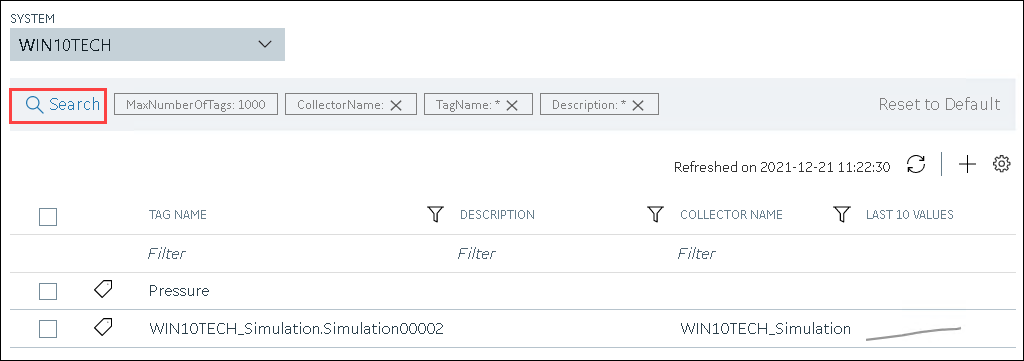
Enter the search criteria, and then select Search. You can add more attributes by selecting Add Attribute. You can enter a name or a value partially or use the wildcard character asterisk (*).The list of tags are filtered based on the search criteria. -
Select the row containing the tag that you want to access.
The tag details appear in the DETAILS section.