Access a Tag Alias
About this task
Note: If a tag name contains a comma or a semicolon, you cannot
view the tag alias.
Procedure
- Access Configuration Hub.
-
If you want to access all tags, in the NAVIGATION section,
select Tags.
A list of all the tags appears.
-
If you want to narrow down the search results, select
Search.
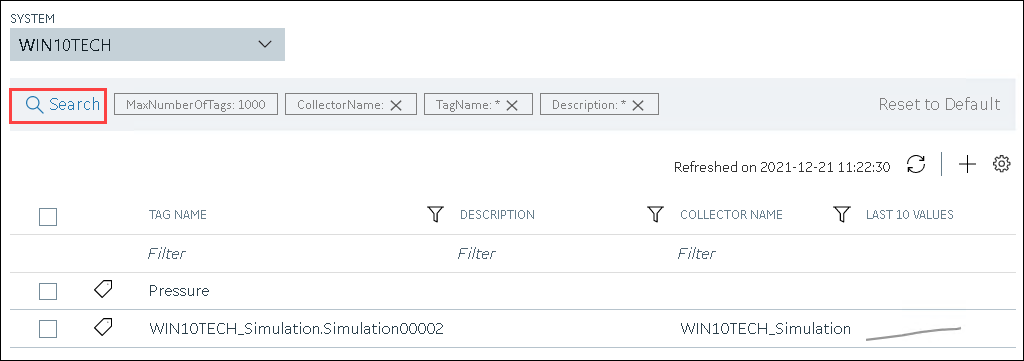
Enter the search criteria, and then select Search. You can add more attributes by selecting Add Attribute. You can enter a name or a value partially or use the wildcard character asterisk (*).The list of tags are filtered based on the search criteria. -
Right-click the tag whose alias you want to access (or select
 ), and then select
View Aliases.
), and then select
View Aliases.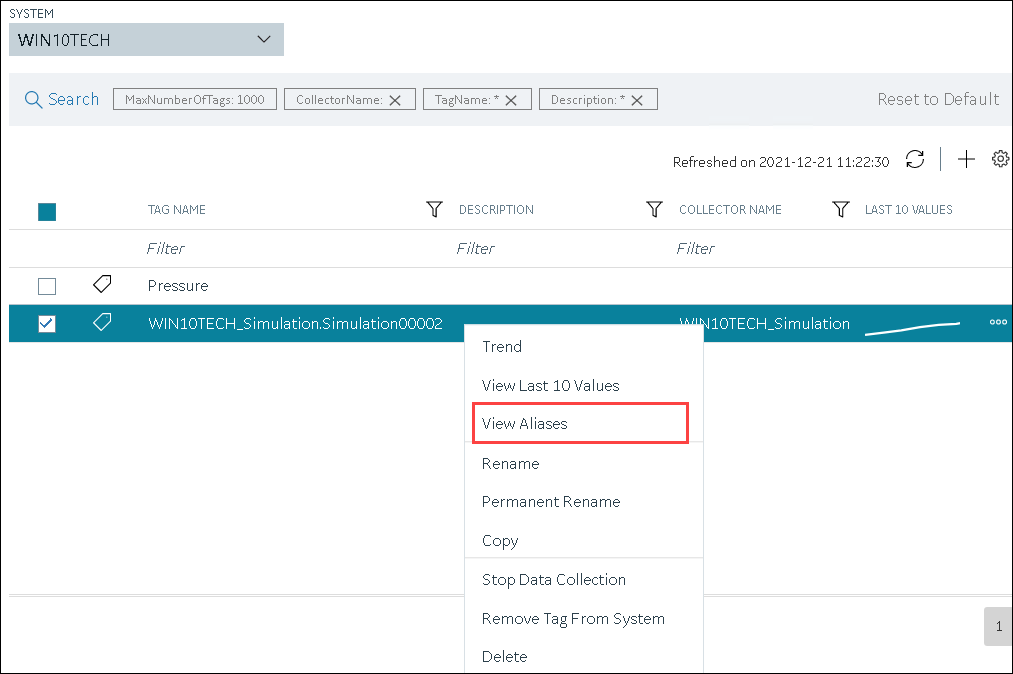
Alternatively, you can select in the TAG ALIAS column.
All the tag aliases of the selected tag appear.
in the TAG ALIAS column.
All the tag aliases of the selected tag appear.