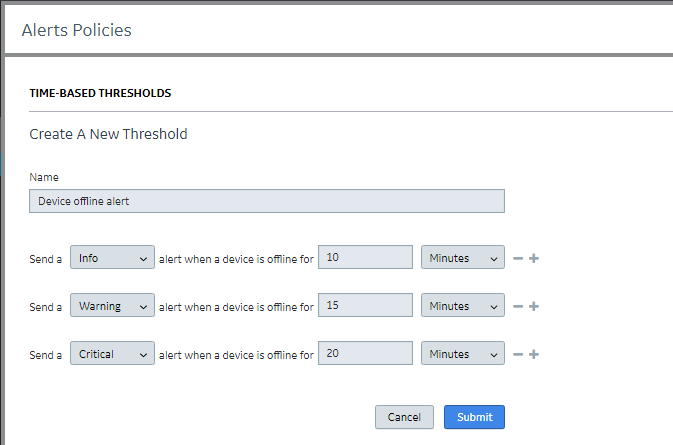You can create customized time-based alert policies for devices, VPN connections, and SIMs.
About this task
You can create customized time-based alert policies that override the default alert policies (provided by the Device Detail service) when applied to selected, or filtered, devices. Procedure
- In the left navigation pane of Edge Manager, select .
- Click Create New.
- In the Create a New Threshold dialog box:
- In Name, enter a name for the alert policy.
- Select the severity level for the alert from the "Send a …" drop-down list.
Note:
Severity escalation starts when the device goes offline and continues as long as the alert status is not "closed." The recommended severity escalation is to go in order from the lowest level of "info" to the highest level of "critical" (info, warning, error, then critical).
It is recommended that you do not set time intervals between escalations for less than five minutes to avoid possible issues in situations where a large number of devices goes offline at the same time. For example, if you set up an alert policy to send an "info" alert when a device is offline for 10 minutes, do not set up the next escalation alert ("warning") for 30 seconds later.
- Enter a number for the time threshold, select the unit of time from the drop-down, then click Submit.
For example, if you want to create a policy so that when a device is offline for one hour, a critical alert is triggered for that device, enter 1 for the number and select Hours from the drop-down.
The new alert policy appears in the list.