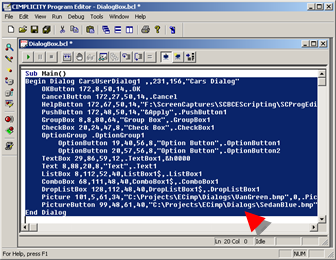4. Insert/Paste a Dialog Box Template Code into a Script
About this task
- Insert template code a Program Editor script
- Paste template code into a Program Editor script.
Insert Template Code into a Program Editor Script
Procedure
-
Place the cursor in a Program Editor script where the dialog box code will be inserted.
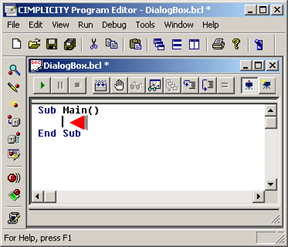
-
Click Edit>Insert Picture on the Program Editor menu bar.
The Dialog Editor opens displaying a new dialog box.
-
Do one of the following.
- Configure the new dialog box.
- Click File>Open on the Dialog Editor menu bar to open an existing dialog box.
-
Do one of the following.
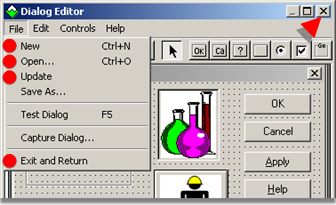
Click On the File>New Menu bar File>Open Menu bar File>Update Menu bar File>Exit and Return Menu bar Close button Title bar Press On the Ctrl+N Keyboard Ctrl+O Keyboard A message box opens asking if you want to save the dialog box template.
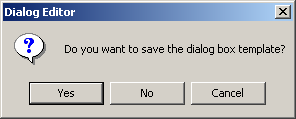
-
Click Yes.
Result: The dialog box template code is inserted into the Program Editor script at the specified location.
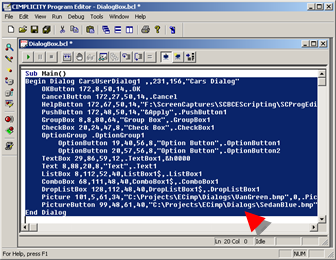
Paste Template Code into the Program Editor Script
-
Click Edit>Insert Picture on the Program Editor menu bar.
The Dialog Editor opens displaying a new dialog box.
-
Do one of the following.
- Configure the new dialog box.
- Click File>Open on the Dialog Editor menu bar to open an existing dialog box.
- Select the dialog box.
-
Do one of the following.
- Click Edit>Copy on the Dialog Editor menu bar.
- Press Ctrl+C on the keyboard.
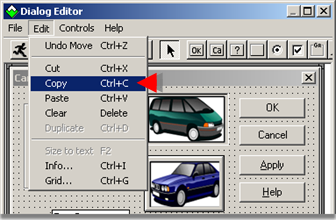
- Select the Program Editor.
-
Place the cursor where the code should be inserted.
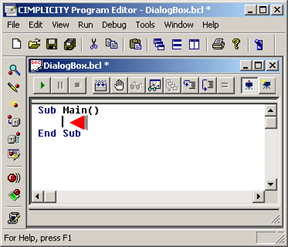
-
Do one of the following.
- Click Edit>Paste on the Program Editor menu bar.
- Press Ctrl+P on the keyboard.
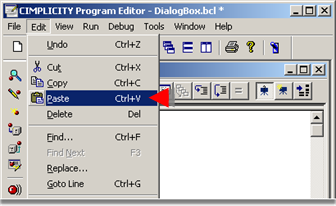
Results
The Dialog script is pasted at the insertion point in the Program Editor script.