Step 3.2. Open the CIMPLICITY Configuration Editor
About this task
Do one of the following.
- Start menu
- Workbench
Start Menu
Procedure
- Click Start on the Windows Task bar.
-
Select All Programs> HMI/SCADA CIMPLICITY version>Deployment Configuration.
Workbench
- Select Computer>Deployment Configuration in the Workbench left pane.
- Select Deployment Configuration in the right pane.
-
Do one of the following.
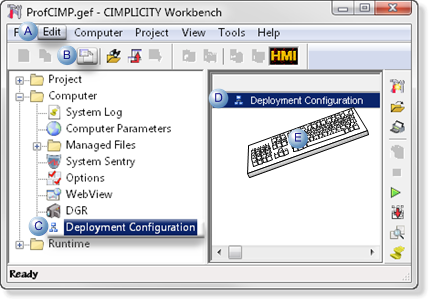
A Click Edit>Properties on the Workbench menu bar. B Click the Properties button on the Workbench toolbar. C In the Workbench left pane: Either Or Double click Deployment Configuration. - Right-click Deployment Configuration.
- Select Properties on the Popup menu.
D In the Workbench right pane: Either Or Double click Deployment Configuration. - Right-click Deployment Configuration.
- Select Properties on the Popup menu.
E Press Alt+Enter on the keyboard. - Result: One of the following will happen.
A configuration file Is: Result In the Installation \Data directory The CIMPLICITY Configuration Editor opens the existing gefdepl.dplcfg file. Not in the Installation \Data directory You will be provided with prompts to create a new file. - Right-click Deployment Configuration.
- Select Properties on the Popup menu.
- Right-click Deployment Configuration.
- Select Properties on the Popup menu.




