Step 2. Add Event Alarms through the Database Logger
Procedure
-
Do one of the following in the Database Logger Configuration window or the EVENT_LOG window.
In the Database Logger Configuration window
- Select EVENT_LOG
- Do one of the following:
Method 1
Click the Add Item button
 on the Database Logger Configuration window toolbar.
on the Database Logger Configuration window toolbar.Method 2
- Click Edit on the Database Logger Configuration window menu bar.
- Select Add Alarms???
Method 3
- Right-click EVENT_LOG.
- Select Add Alarms??? from the popup menu.
In the EVENT_LOG window
Do one of the following.
Method 1
Click the Add Item button
 on the EVENT_LOG toolbar.
on the EVENT_LOG toolbar.Method 2
- Click File on the EVENT_LOG menu bar.
- Select Add Alarms???
Method 3
- Right-click in the EVENT_LOG window.
- Select Add Alarms??? from the popup menu.
The Select an Alarm Definition browser opens when you use any method.
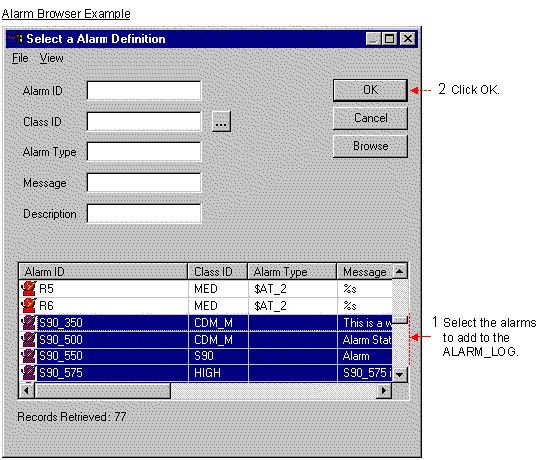
- Select the Alarm IDs you want to add.
- Click OK.
Results
The alarms display in the EVENT_LOG window and will be logged according to your specifications.




