Step 1. Add Event Actions to the EM_LOG
Procedure
- Expand the Basic Control Engine folder in the Workbench left pane.
-
Double-click Event Editor.
The Event Editor window opens.
- Select the Event ID in the left pane to which you want to attach the action.
-
Left-click the Action ID column.
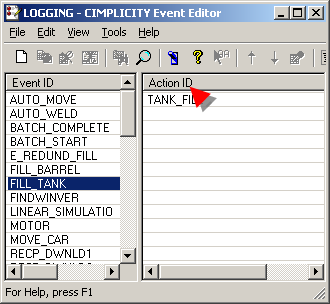
-
Open the New Event-Action dialog box using any of the following methods.
Method 1
Click the New Event_Action button
 on the CIMPLICITY Event Editor toolbar.
on the CIMPLICITY Event Editor toolbar.Method 2
- Click File on the CIMPLICITY Event Editor menu bar.
- Select New Event_Action.
Method 3
- Click the right-mouse button in the right pane.
- Select New Event_Action from the popup menu.
Method 4
Press Ctrl+N on the keyboard.
The New Event-Action dialog box opens when you use any of these methods.
- Enter a name for the Action ID.
-
Check Log Flag.
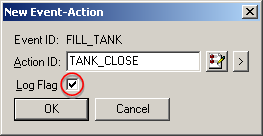
- Click OK.
Results
When the selected event triggers the action, the Event Manager sends the data to the Database Logger.




