SQL Server Data Sources Configuration
Procedure
- Click Start on the Windows task bar.
- Select Settings>Control Panel.
-
Click the ODBC Sources icon
 .
.
The ODBC Data Source Administrator dialog box opens.
- Select the System DSN tab.
-
Select either:
- CIMPLICITY Logging - Alarms or
- CIMPLICITY Logging - Points.
-
Click Configure.
A first Microsoft SQL Server DSN Configuration wizard displays.
-
Configure the first Microsoft SQL Server DSN Configuration wizard as follows:
- Select the Server as follows:
For Select The local machine One of the following: - (
Local) -
Machine Name\Proficy
A remote machine The computer name from the drop down list. - Click Next.
A second Microsoft SQL Server DSN Configuration wizard opens.
-
Configure the second Microsoft SQL Server DSN Configuration wizard as follows:
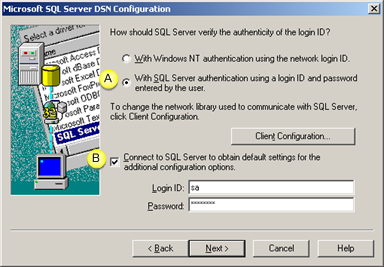
Feature Check A Authenticate the login ID With SQL Server authentication using a login ID and password entered by the user. B Connect to SQL Connect to SQL Server to obtain default settings for the additional configuration options. Enter Description Login ID Valid for the selected SQL Server. Password Required with the log in ID. - Click Next.
- Finish configuration leaving the defaults on the remaining dialog boxes.




