6. Filter Log Table Lists
About this task
- Define filter.
- Wildcard guidelines.
Define filter
Procedure
-
Do one of the following in the Database Logger Configuration window or any open table.
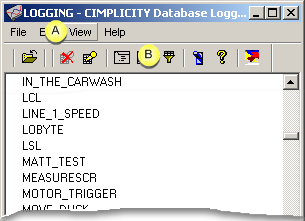
A Click View>Filter... on the Database Logger Configuration window menu bar. B Click the Filter button  on the Database Logger Configuration window or a table's toolbar.
on the Database Logger Configuration window or a table's toolbar.
A Filter <Type> dialog box opens.
Where
<Type> depends on the table or window in which the filter operation is being used.
-
Enter filter specifications based in the associated dialog box as follows.
- Database Logger Configuration window.
A Filter Tables dialog box opens.
Enter the following.
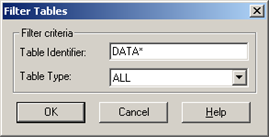
Field Description Table Identifier Full or partial table ID. Use the ? and * wildcards to perform partial string searches. Table Type Options are: - ALARM
- ALL
- DATA
- EXTERNAL
- GROUP
- Data log or group log table
- Data log or group log table.
A Filter Points dialog box opens.
Enter the following.
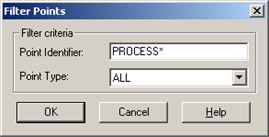
Field Description Point Identifier Full or partial point ID. Use the ? and * wildcards to perform partial string searches. Point Type Options are: - 4STATE
- ALL
- ANALOG
- APPL
- DIGITAL
- TEXT
- ALARM_LOG table and EVENT_LOG tables.
A Filter Alarms dialog box opens.
Enter the following.
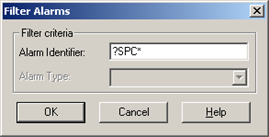
Field Description Alarm Identifier Full or partial alarm ID. Use the ? and * wildcards to perform partial string searches. Alarm Type Not available. -
Do one of the following.
- Click OK to filter the list according to the information you've entered.
- Click Cancel to cancel the filter function.
Tip: To display all the items in the table, enter an asterisk (*) in the <Type> Identifier field.Wildcard guidelines
You can use the following wild cards in the Database Logger user interface:
wildcard Description * Search for any number of characters at this point in the string. ? Search for any single character in this place in the string. _ If you are calling ODBC functions directly, you cannot use the * and ? wild cards. The underscore character, _,is the only available wild card. Use it to search for any character in this place in a string. Note:- There are no implied wild cards.
If you do not include or terminate your search string with an asterisk, only those items that match your request exactly will be returned.
- If you are calling SQL functions directly, you can use the * and ? wild cards.




