XMLT User Interface
Procedure
- Click Start on the Windows task bar.
- Select Run. to display the Run dialog box.
- Enter XMLT.exe in the Open field.
-
Click OK.
An XMLT dialog box opens.
The fields are as follows.
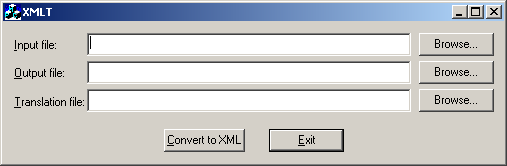
Option Description Input file Contains raw data for your sales order(s). Output file Will contain the translated orders in xml format. Translation file File that was created for translating the input file. Browse Opens a Browser to locate the correct file. - Click Convert to XML to translate the input file.
Results
The XMLT Translation Utility creates a translated file that represents the order data in XML format.




