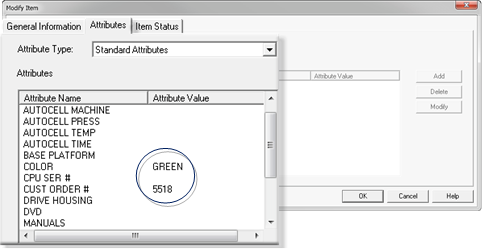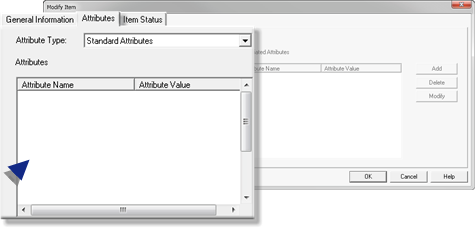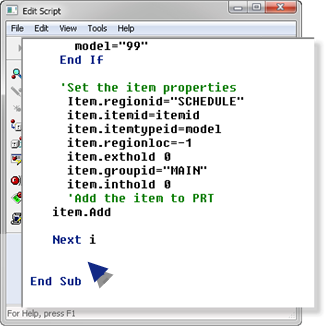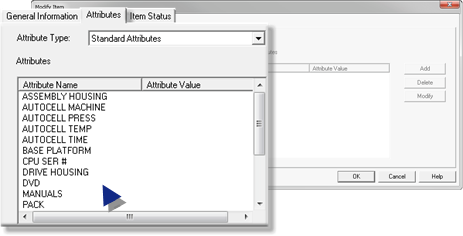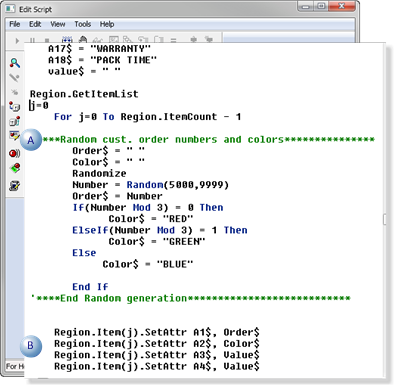6.3. Create a Script to add Attributes to Block Items
About this task
You can use a script to apply attributes to blocks that you create using the CIMPTRACK CimView screen.
| A | Check the Modify Item dialog box>Attributes Tab in PRT_UI |
| B | Create a New Region Object in the Add Blocks Button's Script |
| C | Create a Set of String Variables that will Hold the Attribute Names |
| D | Set up the Attributes for the Block Items |
| E | Check the PRT_UI window to Verify that the Attributes were Added |
| F | Assign Random Values to Selected Block Item Attributes |
| G | Test the new Add Blocks Button Script |
- Check the Modify Item dialog box>Attributes Tab in PRT_UI
Procedure
Results
The CUST ORDER # and COLOR attributes should have assigned values.