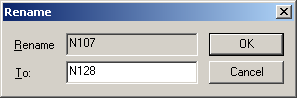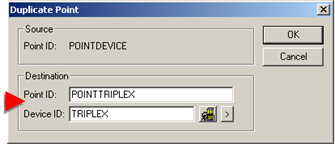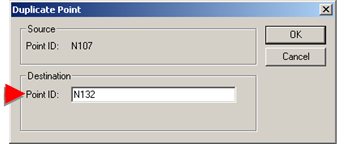1. Name Points
About this task
Each point you create in your project has a unique Point ID.
- Allowed entries when naming points.
- Reserved words when naming points.
- Reserved characters when naming points.
- Rename points.
- Duplicate points.
- Qualified points.
Allowed entries when naming points
A Point ID may contain:
- A maximum of 256 characters.
- Any combination of upper or lower case letters and numbers.
- Special characters, with some restrictions.
Reserved words when naming points
The following are reserved words in CIMPLICITY software. Avoid using these words for Point IDs.
| A1 | A2 | AH1 |
| AH2 | AL | AL1 |
| AL2 | ALARM | ALARM_HIGH |
| ALARM_LOW | ALARM_NOT_ACKED | ANA |
| AND | BAND | BNOT |
| BOR | BXOR | EQ |
| EU_CONV | GE | GT |
| LE | LT | NE |
| NOT | OR | SQR |
| WARNING | WARNING_HIGH | WARNING_LOW |
| XOR |
If, however, you do use a reserved word for a Point ID and you include such a Point ID in a point expression or equation, you must enclose the Point ID in single quotes.
Reserved characters when naming points
However, in order to prevent ambiguity with other character uses in CIMPLICITY (e.g. characters in expressions and areas that include file system names) it is recommended that you construct point names for new projects as follows.
Procedure
Results
The point's Properties dialog box opens. Configuration from the duplicated point is applied.
Qualified points
Qualified points, whose names include prefaces, enable you to identify precisely what point should be used for a specific project.
Qualified point names can be:
- Prefaced as follows:
| Preface type | Example |
|---|---|
| \\<Project name>\ | \\MYPROJ\MYPOINT |
| \\<Server name on which the project is running>\ | \\SERVER1\MYPOINT |
| \\<IP address of the project's server>\ | \\111.36.2.13\MYPOINT |
- Used wherever you can enter a point ID, including:
- Alarm Viewer (OCX control))
- Alarm Viewer (Stand-alone)
- CimEdit/CimView
- Data logging
- Recipes
- SPC
- Trending
| Preface type | Example |
| No preface type | MYPOINT |