OPC UA Client Points
About this task
Once you have attached a device to a server and you can create points to communicate back and forth for monitoring and control purposes.
Points need to be created/configured based on what is available on the OPC UA Server. CIMPLICITY OPC UA client enables you to select a Node ID from an OPC UA Address Space browser.
- OPC UA Client: New Point
- OPC UA Client: Point Device Properties
OPC UA Client: New Point
CIMPLICITY provides many ways to open a New Point dialog box.
Procedure
- Select Points in the Workbench left-pane.
-
Do any of the following.
- Double click Points.
- Right-click Points; select New on the Popup menu.
- Click File>New>Object on the Workbench menu bar.
- Click the New Object button
 on the Workbench toolbar.
on the Workbench toolbar. - Press Ctrl+N on the keyboard.
A New Point dialog box opens when you use any method.
-
Enter/select the following.
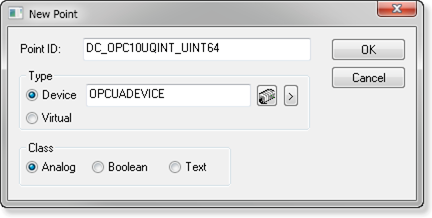
Option Description Point ID Unique name that identifies the point. Maximum Length Type Do the following. Check Select Class Selection depends on the point requirements. Options are: - Analog
- Boolean
- Text
Review the Points section in the CIMPLICITY documentation for details about creating points.
-
Click OK.
OPC UA Client: Point Device Properties
An OPC UA Client point requires the following entries in the Point Properties dialog box>Device tab.
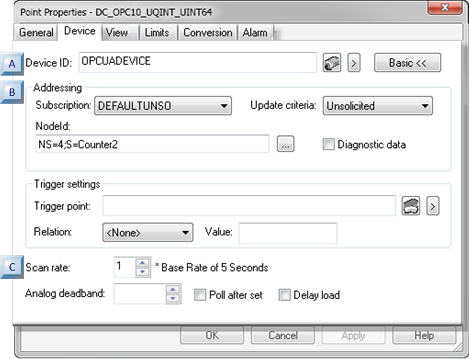
A Device ID B Addressing C Scan Rate A Device ID Enter the name of a configured OPC UA Client device.
Buttons to the right of the Device ID field enable you to do the following.
Button Name 
Point Browser 
Popup Menu B Addressing Addressing for an OPC UA Client point requires the following.
- Subscription/Update Criteria
- Node ID
- OPC Address Space Properties
Subscription/Update Criteria
Select a subscription that was created and/or configured in the selected OPC UA Client’s Device dialog box> OPC UA DA Configuration tab>Subscriptions tab.
The subscriptions that are available in the dropdown list correspond to the Update criteria selection.
Default subscriptions are: - DEFAULTUNSO
- DEFAULTPOLL
Custom descriptions display with related update criteria based on whether
IsUnsolicitedis True or False on the Device dialog box>OPC UA DA Configuration>Subscriptions tab.IMPORTANT: OPC UA servers running on devices such as PLCs may not support the Unsolicited update criteria. If this is the case, the points will not update in the PCP, even though it is possible to browse the server from the Device configuration dialog and the Test button reports success. Changing the update criteria to On Demand Poll Once or On Demand On Scan should allow data collection to start. Note that these update criteria are less efficient and should only be used when there are a small number of points. Node ID
The node ID comes from the OPC UA Server.
Do either of the following.
- Manually enter the node ID.
- Click the OK button after selecting a node ID in the OPC UA Address browser to have CIMPLICITY enter the node ID.
Click the Browse button
 to the right of the NodeId field.
to the right of the NodeId field.An OPC UA Address Space Browser opens listing the available server nodes
Features/options include the following.
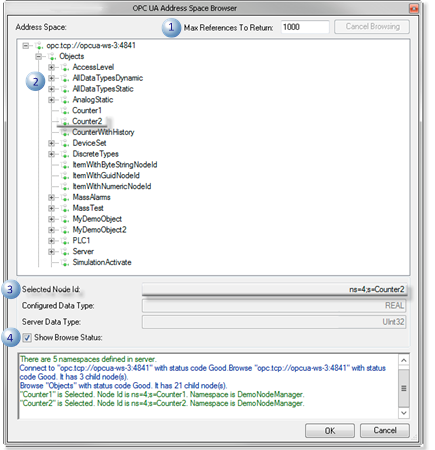
Feature/Option Description 1 Max References To Return Maximum number of nodes/child nodes to be listed in the Address Space tree. Default 2 Address Space Tree listing: - Nodes.
- Objects associated with a node.
- Child nodes associated with an object.
3 Basic information Read-only fields report the following for a selected node. - Selected Node ID
- Configured Data Type
- Server Data Type
4 Show Browse Status Check to display diagnostic messages about the OPC UA Server OPC Address Space Properties
The OPC UA Address Space browser may not list all available nodes. If you think a node should have property nodes, but they are not available do the following.
-
Select a node that you believe is missing properties in the tree.
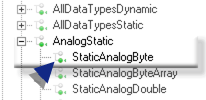
-
Right-click the node; select Refresh.
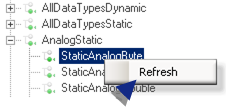
Results
Properties that were not available before are now available.
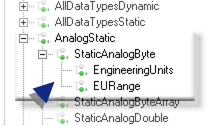
| C | Scan Rate |
If the Update Criteria, corresponds to:
- A Polled subscription, Scan Rate entries can schedule how often the point will read values from the OPC UA Server.
- An Unsolicited subscription (recommended), the Scan Rate is ignored.
The Publishing Interval is used to control how often the OPC UA Server will report when a value has changed.




