4. Perform Traces in Scripts
The Trace command can be used in Basic Control Engine scripts to print output to the Program Editor window's Trace section.
| 1 | Enable tracing. |
| 2 | Clear trace results. |
| 3 | Disable tracing. |
Enable Tracing
- Enter a Trace command in a script.
Example
Trace "TANK750 " & MyPoint.Value
- Do one of the following.
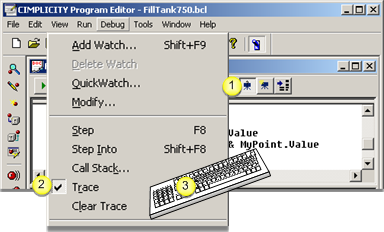
| 1 | Depress the Trace button on the Application toolbar. |
| 2 | Click Debug>Trace on the Program Editor menu bar. |
| 3 | Press Alt+D+R on the keyboard. |
Trace is enabled.
- Run the script.
Result: The trace results display in the Program Editor window trace section.
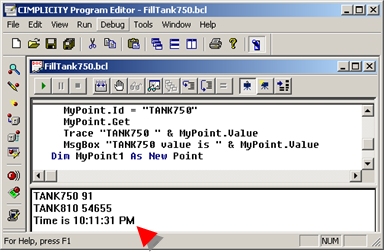
Clear Trace Results
Do one of the following.
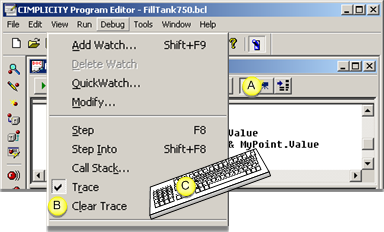
| A | Click the Clear Trace button on the Application toolbar. |
| B | Click Debug>Clear Trace on the Program Editor menu bar. |
| C | Press Alt+D+L on the keyboard. |
Result: The trace results are deleted from the Program Editor trace section.
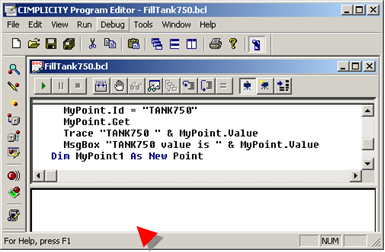
Disable Tracing
Do one of the following.
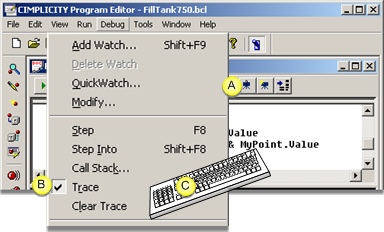
| A | Restore the Trace button on the Application toolbar. |
| B | Click Debug>Trace on the Program Editor menu bar. |
| C | Press Alt+D+R on the keyboard. |
Result: The trace entries are ignored when the script is run.




