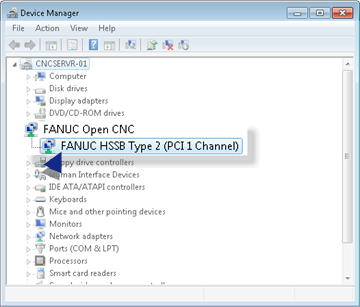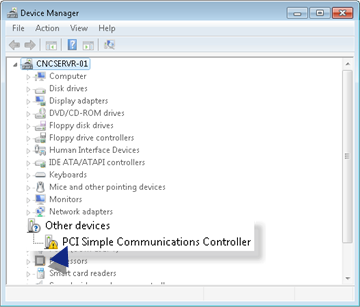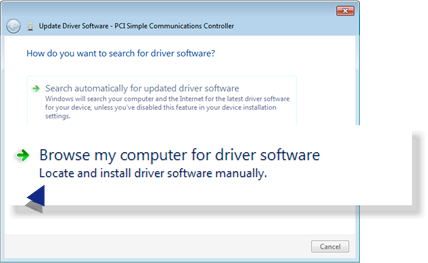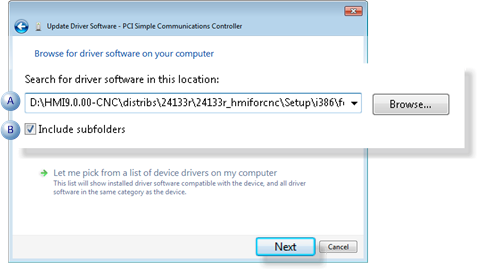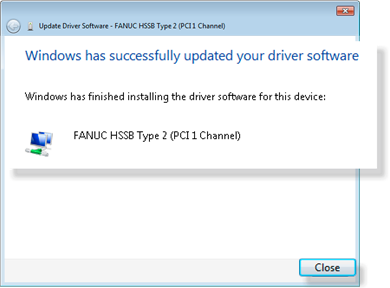Step 3. Install the HSSB Driver
About this task
The PCI HSSB interface board and the HSSB interface board for PCI Express are supported. When two or more PCI HSSB interface boards are installed, the nodes are first allotted from the PCI HSSB interface board inserted in the lower PCI slot number.
Either of two procedures can be used to install the driver.
Note: This procedure describes installation on Windows 7.
- Automatic HSSB Driver Detection by Windows Installation
- Manual HSSB Driver Installation
Automatic HSSB Driver Detection by Windows Installation
When Windows is started, the PCI HSSB interface board is detected as PCI Simple Communications Controller in the Found New Hardware wizard.
Procedure
Results
The installed HSSB driver is now listed in the Device Manager.