Marquee Manager Administrator: Application Folder Availability
Procedure
-
Choose the MARQUEEMANAGER application folder, which contains the Marquee Manager data and log files.
Following are the default paths for 32-bit and 64-bit systems.
32-bit system ..\Program Files\Proficy\Proficy CIMPLICITY\MARQUEEMANAGER 64-bit system ..\Program Files (x86)\Proficy\Proficy CIMPLICITY\MARQUEEMANAGER 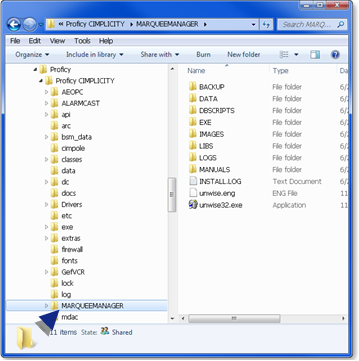
- Right-click the MARQUEEMANAGER folder.
-
Assign Full Control to the Everyone user.
Example: Assign Sharing Permissions to the Everyone User
Do the following on a Windows 7 system; other Windows operating systems may differ slightly.
- Select Advanced Sharing on the MARQUEEMANAGER Popup menu.
The MARQUEEMANAGER dialog box opens.
- Select the Sharing tab.
- Click Advanced Sharing.
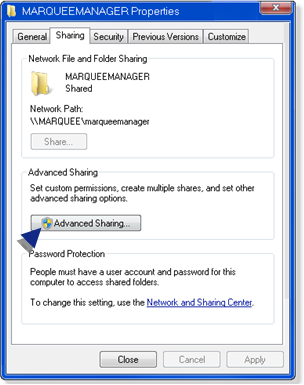
The Advanced Sharing dialog box opens.
- Do the following.
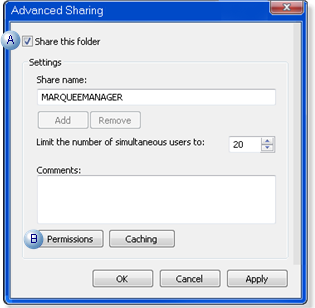
A Check Share this folder. B Click Permissions. A Permissions for MARQUEEMANAGER dialog box opens.
- Assign Full Control to the Everyone user.
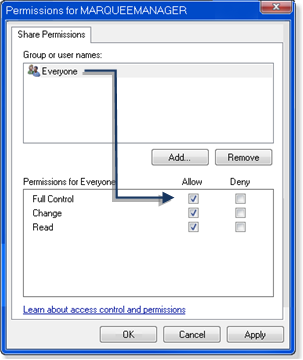
- Click OK to close the dialog boxes.
Results
MARQUEEMANAGER is now available




